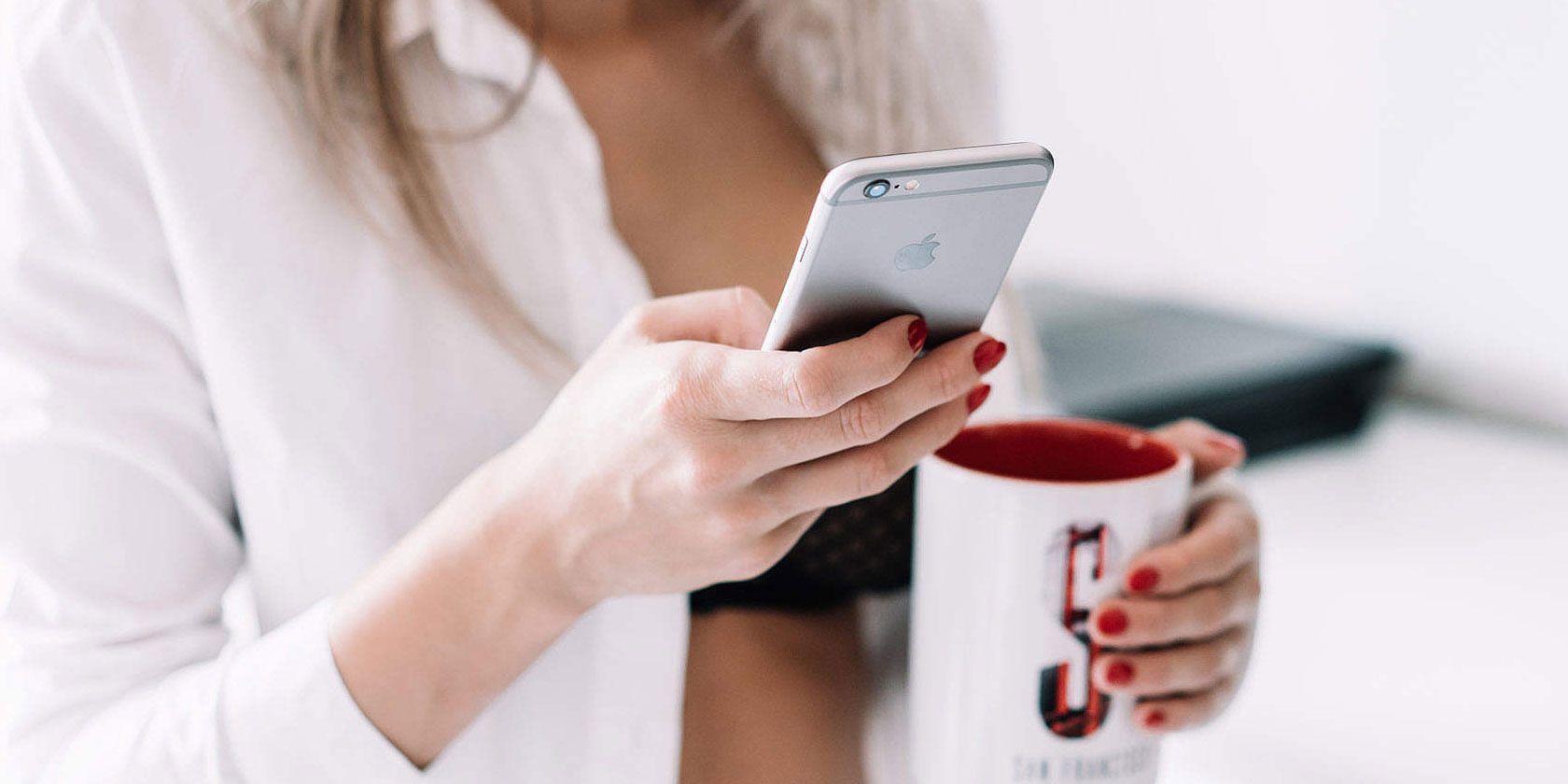
Disabling Keyboard Clicks: A Step-by-Step Guide for All Gadgets

Disabling Keyboard Clicks: A Step-by-Step Guide for All Gadgets
Quick Links
- Turn Off the Keyboard Sound on iPhone and iPad
- Turn Off the Keyboard Sound on Android
- Turn Off the Touch Keyboard Sound on Windows 10
- Turn Off the Touch Keyboard Sound on Windows 11
- Turn Off the On-Screen Keyboard Sound on Windows 10 and 11
Key Takeaways
On iPhone or iPad, head to Settings > Sounds & Haptics > Keyboard Feedback and disable “Sound.” On Android, disable sounds in your keyboard options. On Windows 10, go to Settings > Devices > Typing. Disable “Play key sounds as I type.” On Windows 11, head to Settings > Time & Language > Typing > Touch Keyboard.
Does the sound you hear when you press a key on your screen’s keyboard sound like nails on a chalkboard to you? If so, you can turn the keyboard sound off on your iPhone and iPad, as well as your Windows and Android devices. We’ll show you how.
Turn Off the Keyboard Sound on iPhone and iPad
On an iPhone and iPad, Apple makes it easy to turn your keyboard’s sound off.
To do that, first, launch Settings on your device. Then, select Sounds & Haptics > Keyboard Feedback.
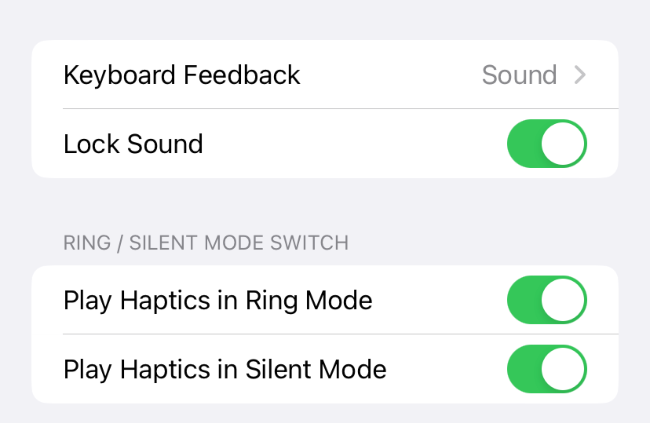
On older iPhones and iPads, you’ll select “Sounds.”
On the “Keyboard Feedback” page, turn off the “Sounds” option. This disables the sound that’s played when you press a key.
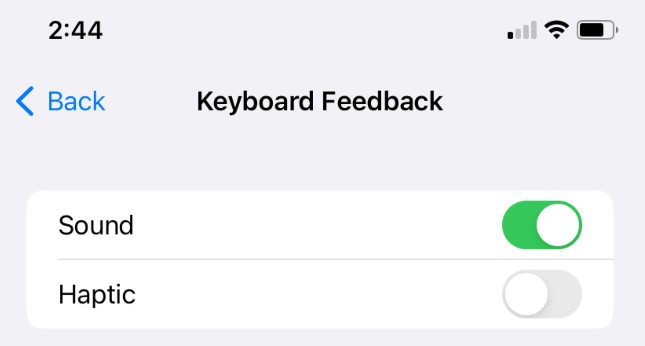
On older iPhones and iPads, you’ll simply toggle off the “Keyboard Clicks” option.
From now on, your keyboard will remain silent when you use it to type something .
Related: How to Swipe Type on an iPhone or iPad
Turn Off the Keyboard Sound on Android
On Android, the way you disable the keyboard sound varies by your phone model and your keyboard app. If you use Google’s Gboard or Samsung Keyboard , you’ll find the instructions to turn off the keypress sound for those keyboards here.
Disable Gboard’s Keypress Sound on Android
To make Gboard silent, launch the Settings app on your Android phone. Then, select System > Languages & Input > Virtual Keyboard > Gboard.
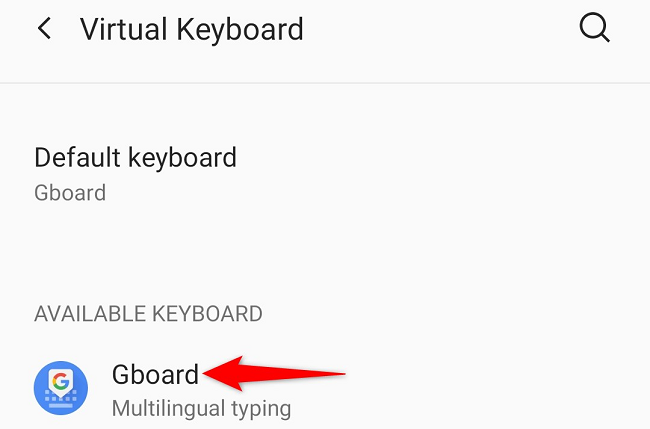
In “Settings,” tap “Preferences.”
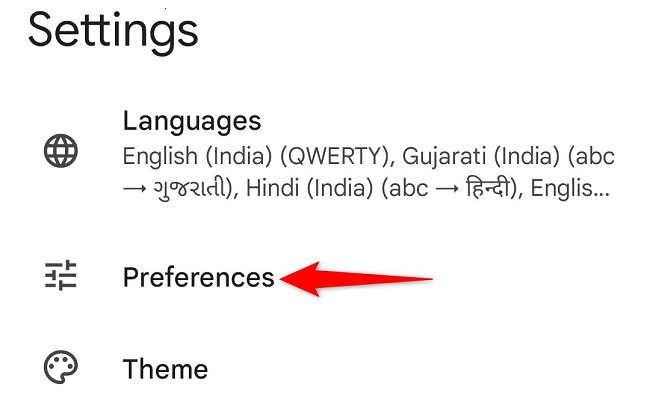
On the “Preferences” screen, in the “Key Press” section, turn off “Sound on Keypress.”
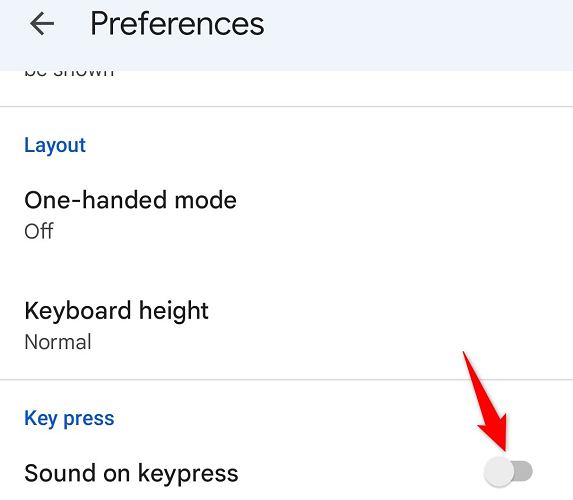
And you’ve successfully muted your phone’s Gboard keyboard .
Related: How to Adjust Gboard’s Height on Android
Turn Off Samsung Keyboard’s Sound on Android
To make Samsung Keyboard silent on your Samsung phone, first, launch the Settings app on your phone.
In Settings, head to Sounds and Vibration > System Sound/Vibration Control.
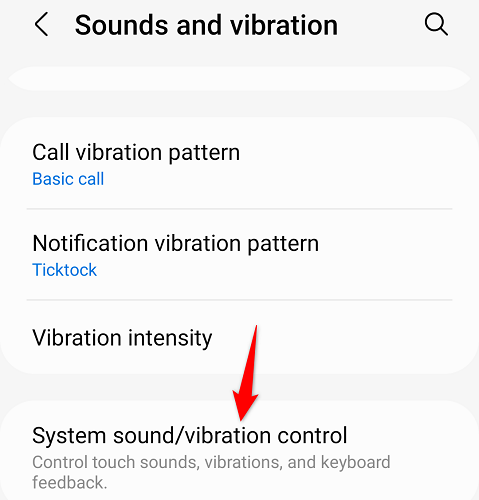
In the “Sound” section, turn off “Samsung Keyboard.”
Optionally, to disable your keyboard’s vibration, turn off “Samsung Keyboard” in the “Vibration” section.

Turn Off the Touch Keyboard Sound on Windows 10
On Windows 10, disabling the keyboard sound is as easy as toggling off an option in Settings.
To do that, first, launch the Settings app on your PC. Then, select Devices > Typing.
On the right pane, under the “Touch Keyboard” heading, toggle off the “Play Key Sounds as I Type” option.

Turn Off the Touch Keyboard Sound on Windows 11
On Windows 11, you’ll use the Settings app to disable your keyboard’s sound .
To start, launch the Settings app. Then, from the left sidebar, select “Time & Language.”
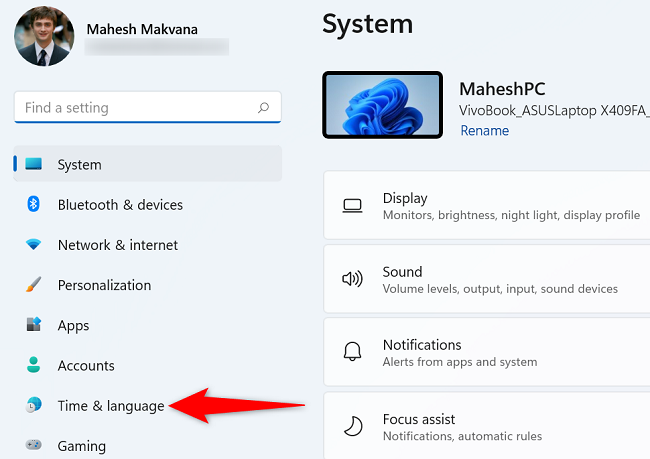
On the right pane, choose “Typing.”
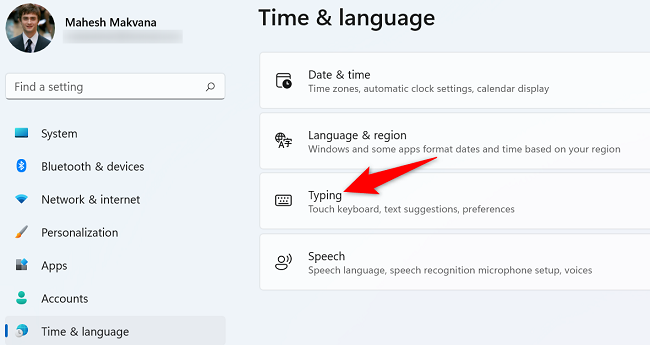
Select “Touch Keyboard” to expand the menu. Then, turn off the “Play Key Sounds as I Type” option.
And that’s it. Your Windows 11 keyboard won’t make any sounds when you press keys.
Related: How to Quiet Your Mechanical Keyboard with Switch Dampeners
Turn Off the On-Screen Keyboard Sound on Windows 10 and 11
If you’ve used Windows 10 or 11’s on-screen keyboard , you’ve noticed that each keypress makes a sound. Luckily, you can turn those sounds off too.
Start by launching your on-screen keyboard. Then, on the keyboard, select the “Options” key.
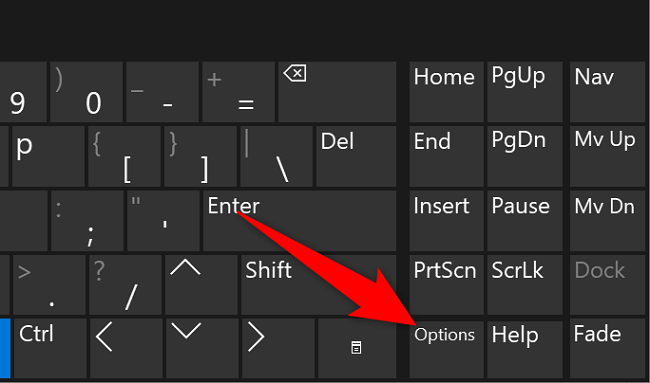
You’ll see an “Options” window. Here, at the top, disable the “Use Click Sound” option. Then, click “OK” at the bottom.

With these tips, you should now be able to type silently. Enjoy!
Got a mechanical keyboard and want to make it less noisy ? We have a few solutions for you.
Related: How To “Silence” Your Noisy Mechanical Keyboard
Also read:
- [New] 2024 Approved Incorinasmatic Mix Sharing Songs in Social Spaces
- [New] Effortless Internal Sound Recording in Android for 2024
- [Updated] Big Sur Basics for System & Hardware Enthusiasts
- 1. Discovering the Apple M3 MacBook Air: Top 3 Impressive Upgrades Highlighted in Our Hands-On Review - Insights
- A Week with an Ergonomic Split Keyboard: How One Change Transformed My Tech Experience | ZDNet
- CES 2023 Highlights: HTC & Google Unveil New Innovations on the Third Day + Exploring Additional Breakthroughs
- Deciding Between Apple’s Newest Portables: A Detailed Look at the M2 and M3 MacBook Air Performances | CompareTech
- Exclusive A-Grade Savings on Black Friday & Cyber Monday 2024 - Top Picks From Amazon, Walmart, and More!
- Exclusive Advantages of Electric Vehicle Ownership: Access to Parking & Carpool Lanes
- In 2024, Effortless Capture of Virtual Meeting Footage on PCs
- In 2024, Fashion Meets Makeup Brilliance
- Regulatory Views on Screenshots From YouTube Streaming for 2024
- Top 65 Gaming Laptops Under $700 For The Festive Season - Featuring Exclusive Deals
- Title: Disabling Keyboard Clicks: A Step-by-Step Guide for All Gadgets
- Author: Richard
- Created at : 2024-12-14 21:04:11
- Updated at : 2024-12-22 01:20:48
- Link: https://hardware-updates.techidaily.com/disabling-keyboard-clicks-a-step-by-step-guide-for-all-gadgets/
- License: This work is licensed under CC BY-NC-SA 4.0.