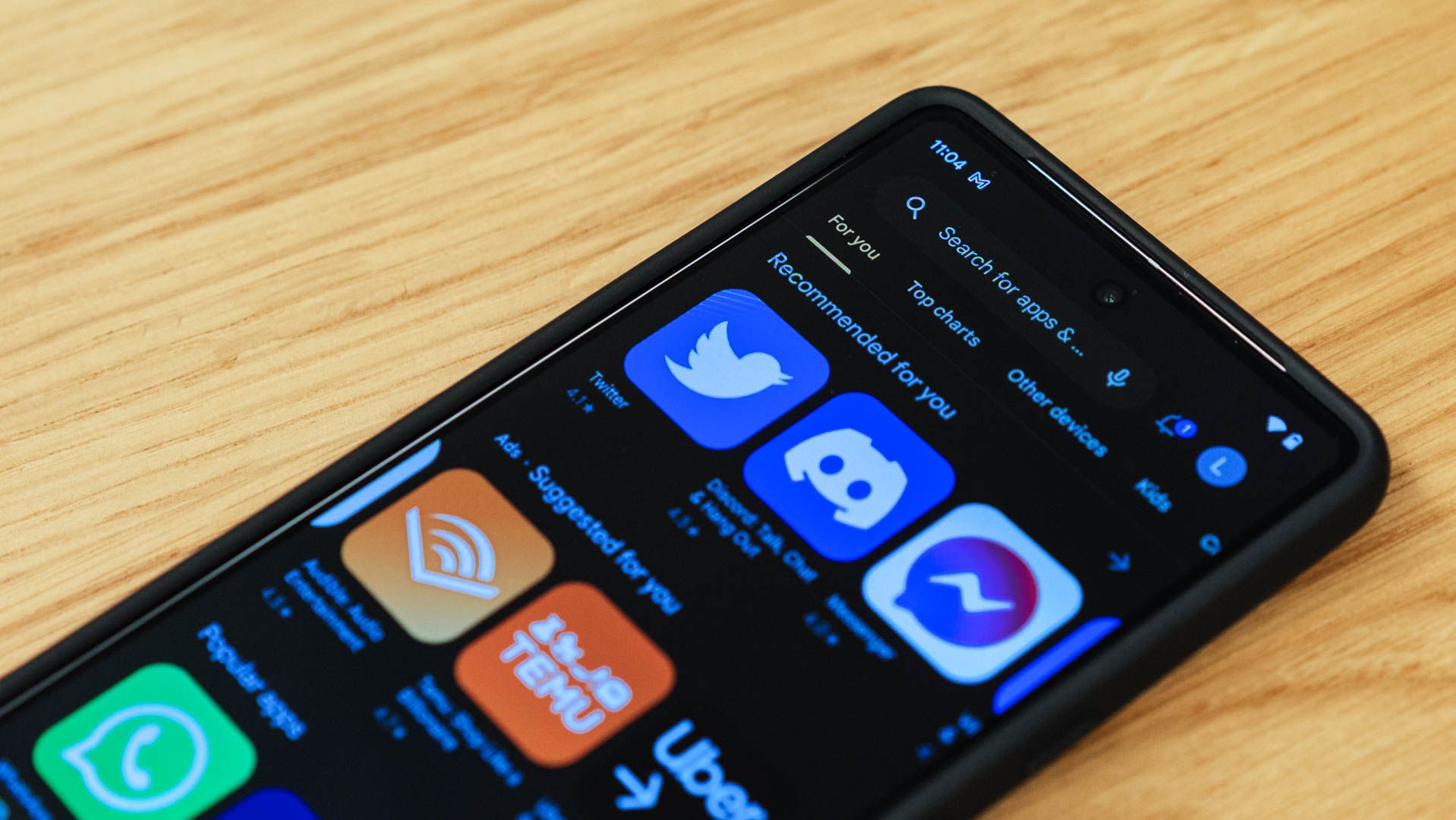
Effortless Methods for Transferring Applications on Android Phones

Effortless Methods for Transferring Applications on Android Phones
Quick Links
Key Takeaways
- Share apps and games with other Android users easily using Android’s “Nearby Share” feature in the Google Play Store. No need for contact info or being on the same network.
- With “Nearby Share,” the app file is sent through the app store, allowing the recipient to install it without manual downloading quickly.
- If the recipient is not physically nearby, you can still share apps by directly sharing a link from the Google Play Store. They can click the link to be brought directly to the app page on their device.
Smartphone apps and games are a big part of our lives, so it’s natural to want to spread the news when you find one that you particularly enjoy. Thankfully, Android makes it easy to share apps with other Android users.
We can do a lot better than simply telling someone the name of an app and making them search for it. There are a couple of different methods you can use to easily send an app or game directly to another Android user.
Send with “Nearby Share”
“Nearby Share “ is an Android feature similar to AirDrop on the iPhone, iPad, and Mac. You don’t need to exchange contact info or be on the same network as someone to send them something. They just need to be physically nearby.
The Google Play Store has Nearby Share functionality built-in for sending apps and games to people. This method is nice because it sends the actual file through the app store, which means that the recipient can quickly install it without manually downloading it first.
First, open the Play Store app on your Android phone or tablet. Tap your profile icon in the top corner and select “Manage Apps & Device” from the menu.
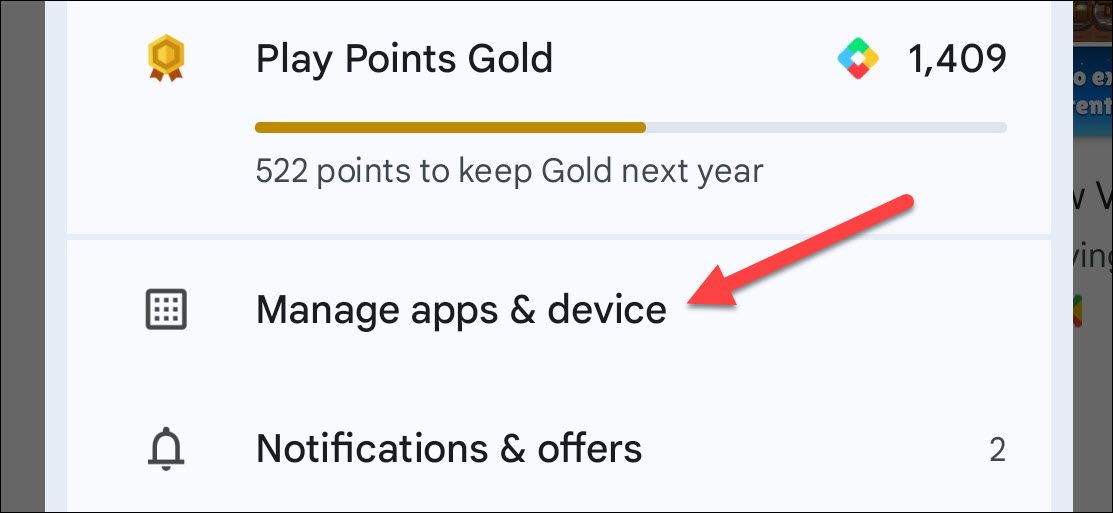
Scroll down and tap the “Send” button to begin the process with Nearby Share.
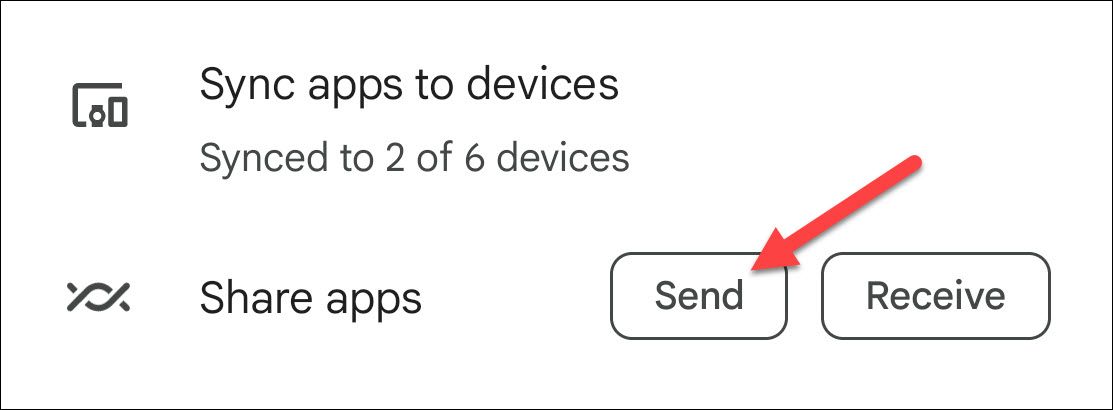
You’ll need to give the Play Store permission to find nearby devices to proceed.
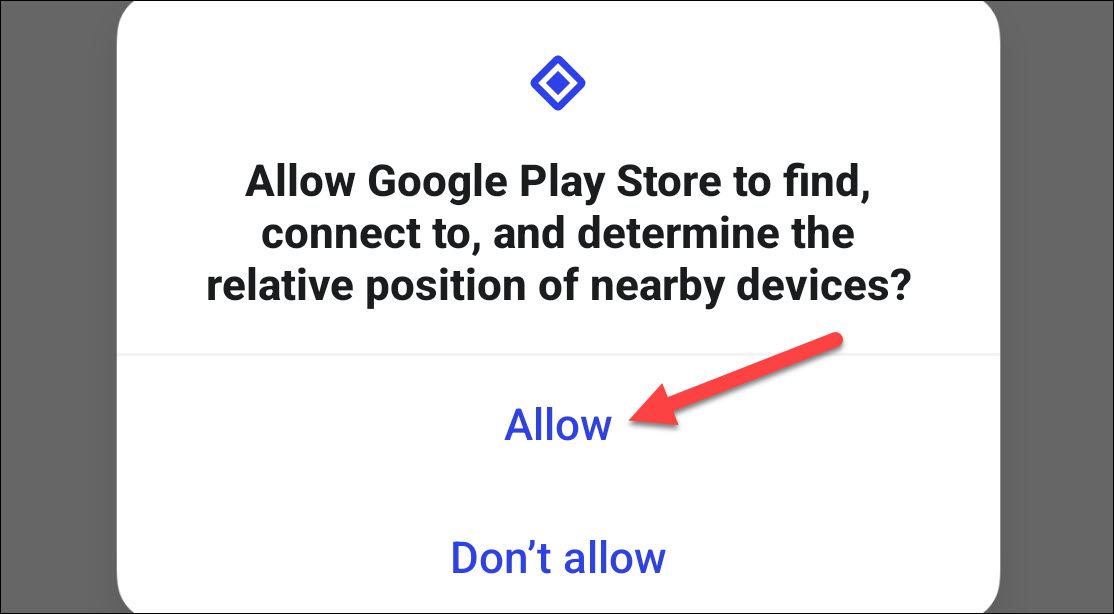
Next, you’ll see a list of all the apps and games installed on your device. Select any that you wish to share, then tap the send icon in the top-right corner.
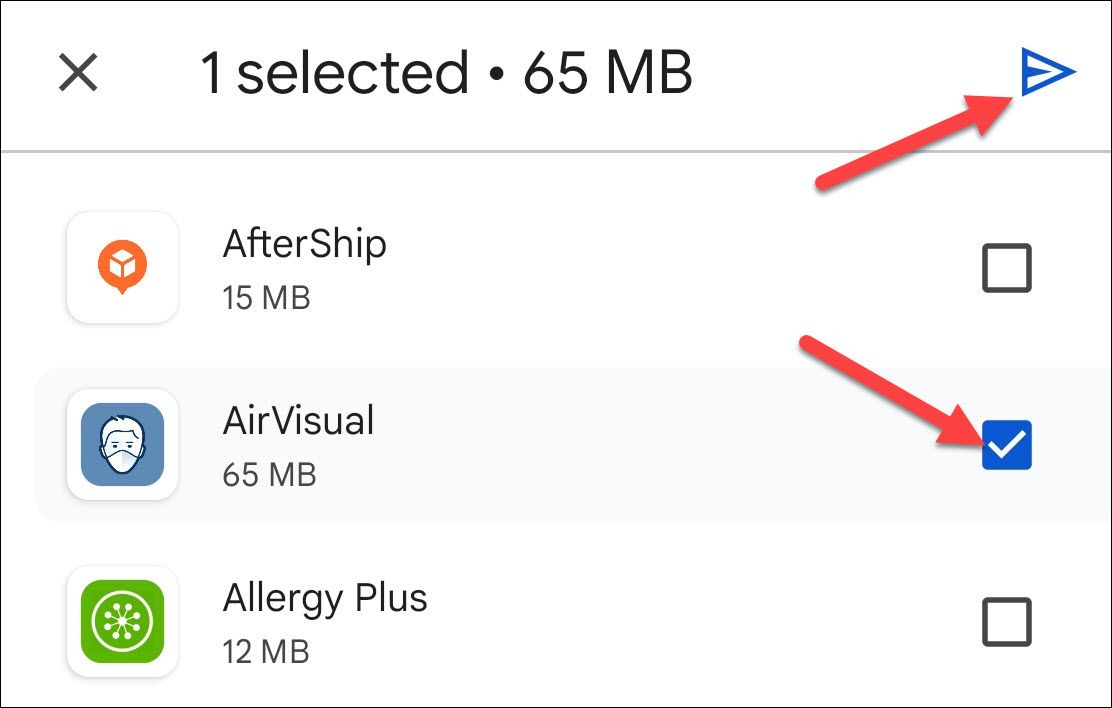
Now, the person who is receiving will need to open the Play Store as well and head to the “Share” tab. However, they will select “Recieve.”
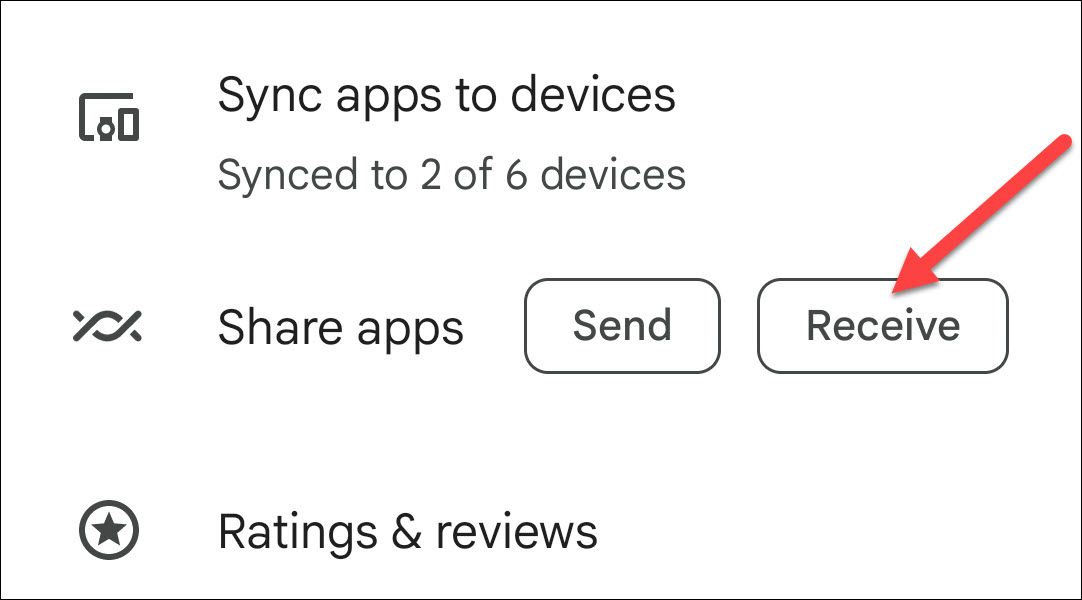
Once you see their device show up, select it.
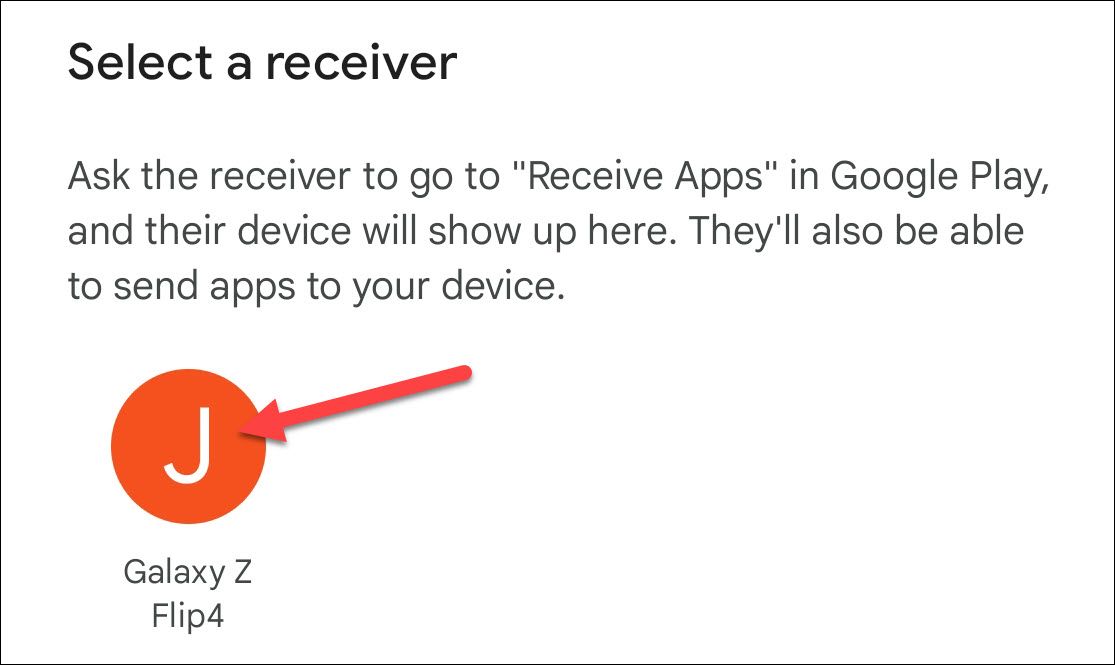
A pairing code will appear on your device and theirs. Let them know what the code is and that they can tap “Receive” if it matches.
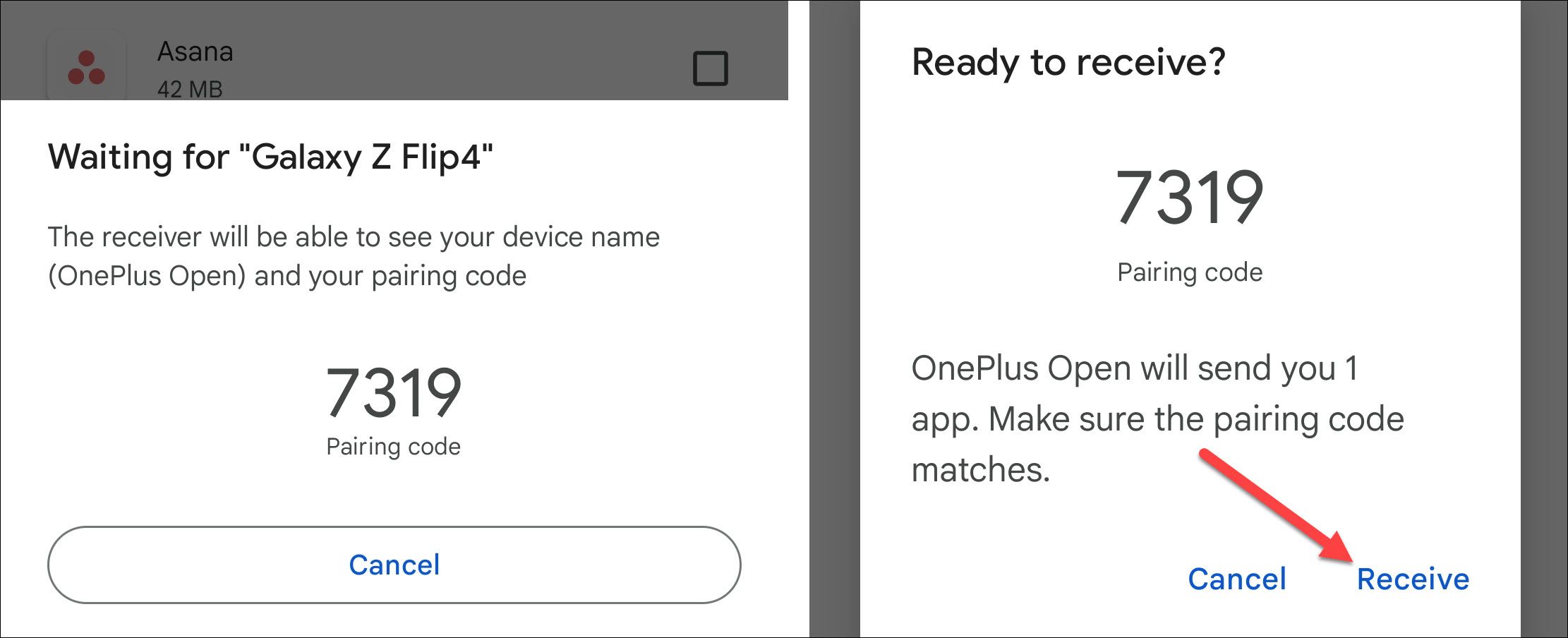
The app(s) will be sent, and they can tap the “Install” button to get it. Since you sent the actual app file, it will install quickly.
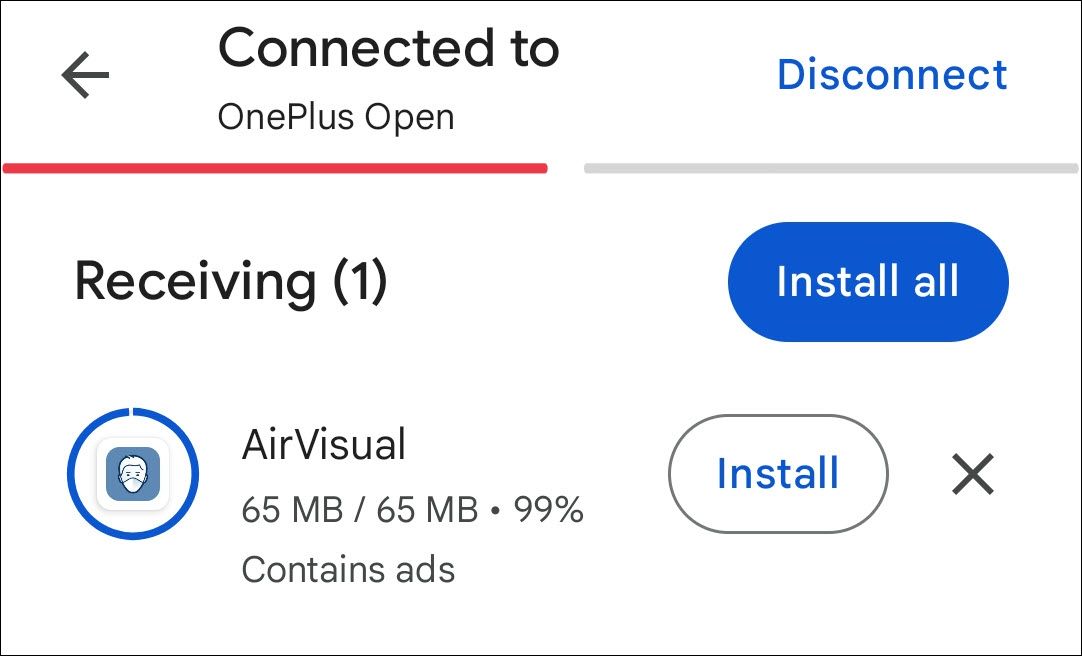
That’s it! You both can now disconnect.
Share a Direct Link from the Google Play Store
This second method is more low-tech, but it works if the recipient isn’t physically nearby.
Again, we start from the Google Play Store. Find the app or game that you want to share and tap the three-dot menu icon in the top-right corner, then select “Share” from the menu.
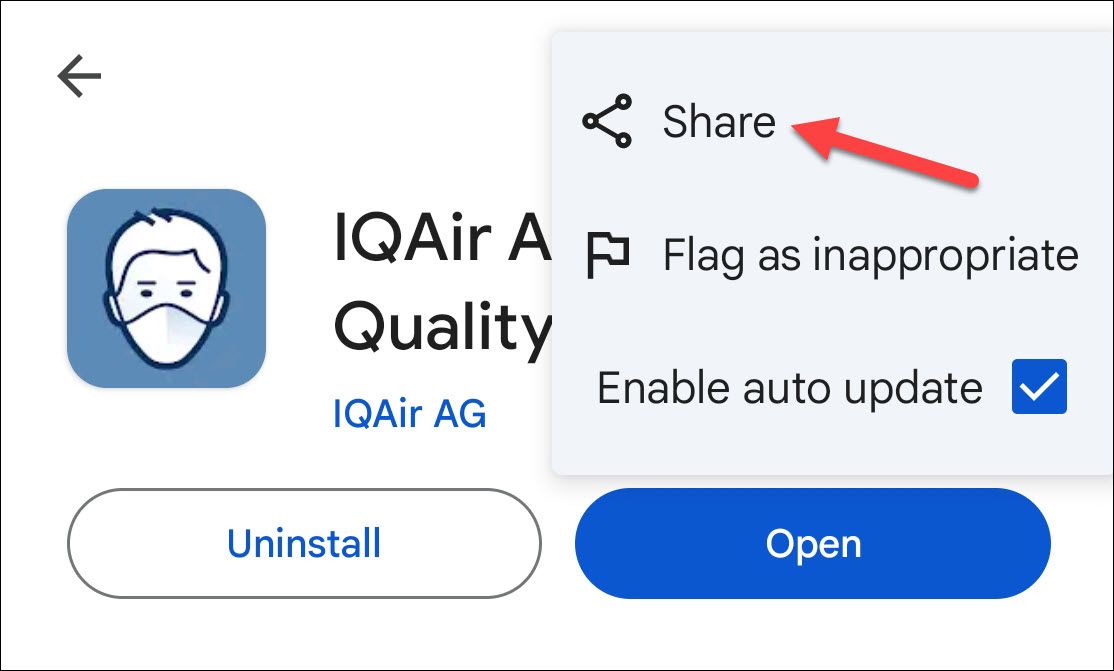
Android’s native share menu will open. You can either “Copy” the link and paste it into any messaging or social media app you want or select an app to directly share it with.
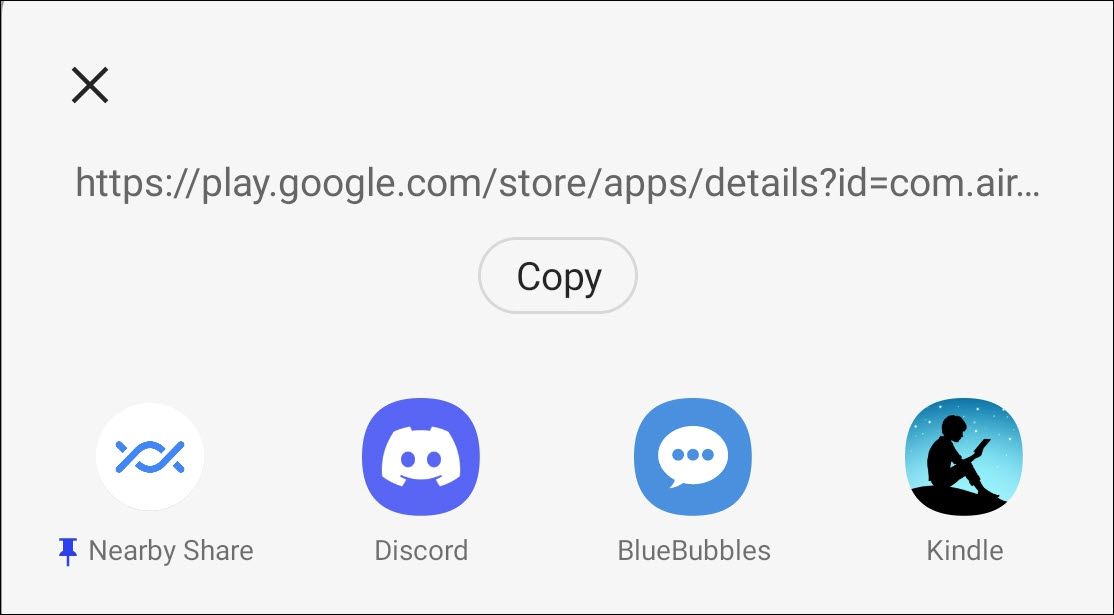
That’s all there is to it. Whoever you send it to can click the link and be brought directly to the app page in the Play Store on their device.
Also read:
- [Updated] 2024 Approved Full Evaluation What Makes Theta S Special
- 「カスタム着信音づくり:AndroidでYoutube曲を使った手入力プロセス」
- Amazon's Continued Offering: 8TB Samsung T5 NVMe Drive 36% Discounted Post-Prime Day - Insights From ZDNet
- HP Chromebook Simplifies Tech Use: How Going Without Windows Was Easier than Anticipated
- In 2024, Tips for Writing Irresistible Podcast Intros
- In 2024, Ways To Find Unlocking Codes For Samsung Galaxy A05s Phones
- In 2024, What's The Best Orientation Horizontal/Vertical on Facebook?
- Massive Discounts on Black Friday 2022: Snag the Lenovo ThinkPad X1 Gen Ⅲ for Just $850 - Save Almost $1,900!
- Netgear's Nighthawk X4: A Game-Changer for Wi-Fi Coverage? Discover in Our Full Product Review
- New 2024 Approved The Art of Storytelling Video Editing Essentials for Home Movies
- Top Lenovo Laptop Picks at a $1,000 Discount for the Modern Hybrid Professional - Insights
- Universal Video Concepts The 10 Simplest Ideas Everyone Can Execute for 2024
- Workflow Game Changer: My Experience with Lenovo's Innovative Dual-Screen Laptop Features, as Reviewed by ZDNET
- Title: Effortless Methods for Transferring Applications on Android Phones
- Author: Richard
- Created at : 2024-12-16 20:22:11
- Updated at : 2024-12-21 22:19:38
- Link: https://hardware-updates.techidaily.com/effortless-methods-for-transferring-applications-on-android-phones/
- License: This work is licensed under CC BY-NC-SA 4.0.