How to Recover Access When You Can't Remember Your Android Device's Security Measures

How to Recover Access When You Can’t Remember Your Android Device’s Security Measures
Quick Links
Key Takeaways
- If you forget your PIN, pattern, or password on your Android phone, options like Smart Lock or Samsung SmartThings Find can help you regain access, but they may have limitations.
- Smart Lock can automatically unlock your phone when connected to specific Wi-Fi networks, but it does not allow you to reset your security method or work after a phone restart.
- If you don’t have a Samsung Galaxy device, your options for recovering a forgotten PIN, pattern, or password are limited to remote erasing the device or performing a factory reset, which requires signing in with the same Google account.
Android secures your device by asking you for a PIN, pattern, or full password. What happens if you forget the security method you set up? If you’re lucky, you can get back in easily—but that may not be possible.
Even if you use a fingerprint or Face Unlock to secure your Android phone, neither of those methods can be used as the “main” security method. For example, when you restart your phone, it will require the PIN, pattern, or password before you can use a fingerprint or Face Unlock. So, let’s look at your options.
Unlock With Smart Lock
If you’ve forgotten your PIN, pattern, or password, Android’s Smart Lock feature may be able to save you. For example, let’s say you’ve set up Smart Lock on your Android phone and have it automatically log in when it’s on your home Wi-Fi. You can take your phone to that home Wi-Fi network, and it will automatically unlock for you, even if you can’t remember the normal unlock code.
The problem with this solution is it only gets you into your phone, it doesn’t help you reset your PIN, pattern, or password. You will still need to know that if you want to make changes to Smart Lock. Plus, the bigger problem is you can’t use Smart Lock to get into your phone after it has been restarted. If you’re able to get back into your phone with Smart Lock, you should back up all of your important stuff, and then use one of the following solutions.
Samsung SmartThings Find
Samsung Galaxy owners have the best option when it comes to recovering a phone when you’ve forgotten your PIN, pattern, or password. You can use Samsung’s SmartThings Find tool to unlock the device and reset the lock screen security remotely. The only catch is you need to have already been signed in with your Samsung account on the device—which you probably did during the initial setup—and it needs to have a Wi-Fi or mobile data connection.
First, head over to the SmartThings Find website on a desktop or mobile browser. After you sign in with your Samsung account and grant location permission, you’ll see a list of your connected devices. Select the device you need to unlock.
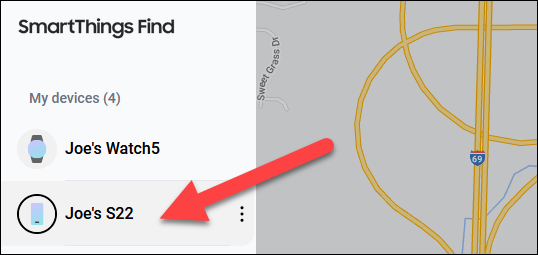
Now select “Unlock” from the tools menu.
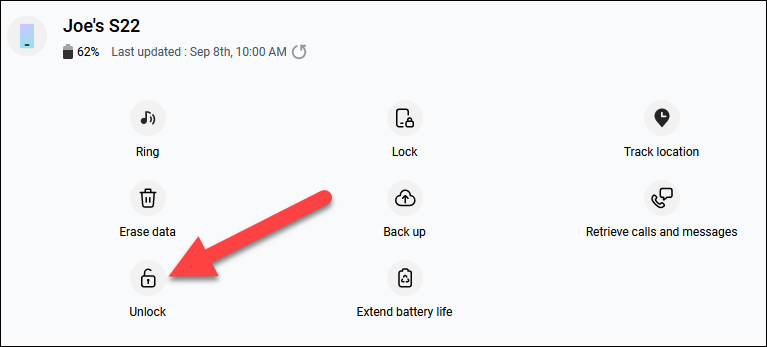
A menu will explain that your phone will be remotely unlocked, and all the screen lock information will be deleted. Select “Unlock” to proceed.
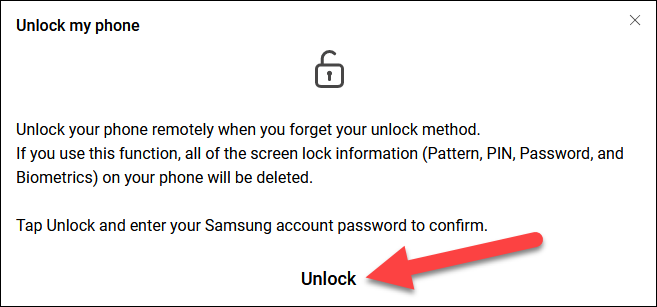
Your phone will be unlocked, and you’ll need to set up a new lock screen security method .
Erase or Reset
Unfortunately, if you don’t have a Samsung Galaxy device, your options are pretty bleak—remotely erasing the device or performing a factory reset. The remote option is useful if you can’t get into the phone at all. The factory reset essentially does the same thing, just not remotely.
To remotely erase the device, you’ll need to use Google’s “Find My Device” tool, which is automatically available for all Android devices. Simply sign in with the same Google account as your phone at google.com/android/find , choose the locked device, and use the “Erase Device” tool.
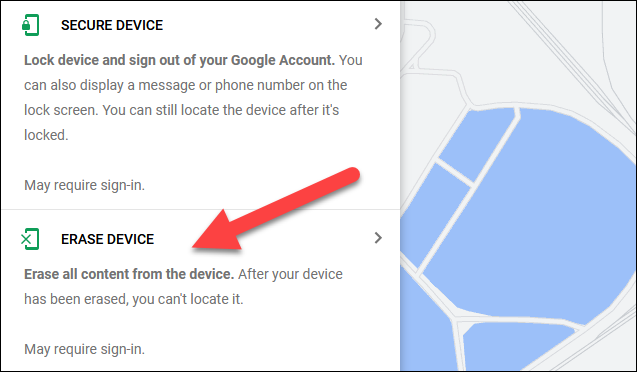
For factory resetting, there are several different methods you can use, depending on the situation with your device. Check out our full guide on how to factory reset an Android phone for step-by-step instructions for each method. Keep in mind that you will need to sign in with the same Google account after the reset process. This is to prevent people from stealing phones and resetting them without needing a password.
Android 4.4 and Below
Android 4.4 is extremely outdated and no longer supported. Using unsupported Android devices opens you to a wide variety of risks . You shouldn’t use unsupported devices, even if they’re not your main phone.
Older versions of Android — Android 4.4 KitKat and older — have an integrated way to bypass your pattern, PIN, or other password if you forget it. To find this feature, first enter an incorrect pattern or PIN five times at the lock screen. You’ll see a “Forgot pattern,” “forgot PIN,” or “forgot password” button appear. Tap it. You’ll be prompted to enter the username and password of the Google account associated with your Android device.
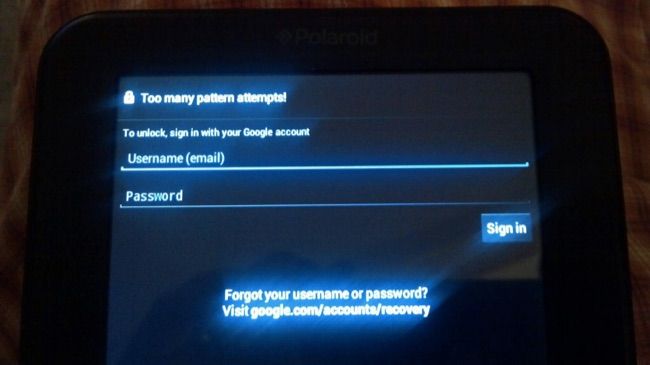
Best and Worst Ever Photo Blog
Modern Android devices work a lot more like Apple’s iPhones and iPads . If you forget the code, you’ll need to reset it to its factory default settings to regain access. This begins to make sense when you consider Google’s desire to encrypt all Android devices out of the box automatically . The PIN or password is used as part of the key to decrypt the data stored on an encrypted Android device.
Also read:
- [New] 2024 Approved Embark on Your Video Vision Start Your YouTube Channel
- [Updated] Screen It Right! Best Free Apps for Mac and Windows Recording
- Amplifying Your Impact Voice Customization in Instagram Media
- Compact Powerhouse Revealed: Discover How the New Asus NUC 14 Blends Intel's Best CPUs and AMD's Leading GPUs
- Easy Guide to Installing Canon MP280 Printer Drivers on Multiple Windows Versions
- Easy Guide to Supporting & Converting MOV Files for Microsoft Surface Duo
- How to Get the Official Logitech G602 Sound Card Drivers on Windows
- Innovative Text Techniques in Videos for 2024
- Intel in Development: Three New Panther Lake Processors Geared Towards Next-Gen Laptops After Luna Series
- Qualcomm's Announcement: $700 Snapdragon-Powered PCs Coming in the Following Year
- Step-by-Step Guide: Engaging with the New Nvidia RTX AI Chatbot From Any PC
- Update Your Canon PIXMA TS3322 Driver Today with a Fresh Download
- Web Scraping Made Easy: Extract & Download Pages as CSV, TXT, or JSON Using YL Web Scraper - YL Computing
- Title: How to Recover Access When You Can't Remember Your Android Device's Security Measures
- Author: Richard
- Created at : 2024-12-11 18:39:01
- Updated at : 2024-12-12 19:43:04
- Link: https://hardware-updates.techidaily.com/how-to-recover-access-when-you-cant-remember-your-android-devices-security-measures/
- License: This work is licensed under CC BY-NC-SA 4.0.