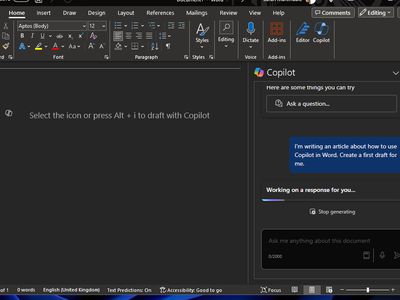
Navigating CPU Test Results: Identifying Essential Performance Indicators

Navigating CPU Test Results: Identifying Essential Performance Indicators
Quick Links
- Synthetic vs. Real-World Benchmarks
- Productivity Benchmarks
- Resolution
- Average FPS, 1% Low, and Frame Time
- Clock Speed
- CPU Utilization
- Temperature and Power Draw
Key Takeaways
- Synthetic benchmarks don’t always reflect real-world performance accurately.
- Always prioritize CPU performance that’s relevant to your use case.
- While focusing on the average FPS and 1% lows, don’t forget about frame time, utilization, temperature, and power draw.
Upgrading to a new CPU is equally exciting and frustrating. You have to check the specs and benchmarks of the CPUs you’re interested in to see how they perform. I’m here to help you with the latter by teaching you how to read CPU benchmarks like a pro.
Synthetic vs. Real-World Benchmarks
Synthetic benchmarks are standardized performance testing tools that push a CPU to the maximum in a controlled environment. The most popular ones are Cinebench and PCMark , and you can use them on your rig to test your CPU performance, though it might be easier to just check what results other people are getting.
Synthetic benchmarks are a great way to test the raw performance of a CPU because they push each core to the maximum, but the scores don’t strictly indicate better performance, at least not in all scenarios. For example, an older AMD Threadripper can destroy the latest Intel Core i7 in a synthetic benchmark, but the i7 will probably outperform the Threadripper in most games and even some productivity tools.
Real-world benchmarks, which use tools and video games to test performance, are the exact opposite of synthetic benchmarks. Some programs and games have built-in benchmarks that make testing easier, but if not, hardware testers create their own tests that they use across all CPUs to provide accurate results.
Generally speaking, real-world benchmarks represent a CPU’s performance, especially if you need the CPU for a specific task. Some programs and games prefer more cores and threads, even if they’re slower, whereas others only use a few cores, in which case you want faster clock speeds. For instance, if you prioritize gaming performance, you can look at video game benchmarks to see what CPU performs the best in your favorite games.
Single-Core vs. Multi-Core Performance
Single-core and multi-core performance are terms that you’ll see in synthetic benchmarks. As their names suggest, single-core performance indicates how fast a single CPU core is, whereas multi-core tests the performance of all cores running together.
Single-core performance matters for tasks that run off a single thread , such as most simple programs like text editors, spreadsheets, and game launchers. Multi-core performance is more relevant for demanding tasks that utilize multiple cores, such as video and image editing, 3D rendering, and gaming. However, since most of these programs can’t use all cores simultaneously, these numbers aren’t the best way to compare performance.
Productivity Benchmarks
If you need a good CPU for work, you should check productivity benchmarks. To be more specific, you should check benchmarks for tasks and programs that you’ll use it for. For instance, anything machine-learning oriented primarily relies on the GPU, so you don’t need to overspend on the CPU. For tasks like video editing, compiling, and 3D modeling, you need a good CPU. There are, however, always exceptions in specific applications. For example, some video editors offer GPU acceleration to speed up some tasks, and there are 3D modelling packages that use CPU rendering, so they’ll use as many CPU cores as you can throw at them.
Optimization plays an important role here, as some programs might be better optimized for AMD or Intel. For example, many Adobe tools, like Premiere Pro, seem to favor Intel . You should check the specific models you’re interested in to get the most relevant scores.
Resolution
Have you ever noticed that most CPU benchmarks focus on 1080p performance in games? This is because performance is limited by the GPU rather than the CPU at higher resolutions, so the performance gap between CPUs gets narrower.
This doesn’t mean that CPU performance doesn’t matter for high-resolution gaming. Quite the contrary, in fact. You still need a powerful CPU that can keep up with your GPU to maintain a smooth FPS.
While the average FPS might not reflect it, a low-end CPU can cause noticeable stutters, especially in open-world games. Moreover, if you upgrade your GPU at a later point, the performance gap between a slower and faster CPU will increase significantly. The takeaway here is that 1080p benchmarks with high-end GPUs are the most important if we’re strictly looking at CPU performance.

Hannah Stryker / How-To Geek
Average FPS, 1% Low, and Frame Time
How many Frames Per Second (FPS) a CPU achieves is one of the best performance indicators, with all other factors being equal. Higher FPS equals better performance. The average FPS tells you what FPS you’ll typically get during normal gameplay if you use the same PC configuration as the hardware tester.
In addition to the average FPS, any good benchmark also includes 1% and 0.1% lows , which indicate the lowest FPS, 1% and 0.1% of the time, respectively. While they might seem like random performance figures, they’re actually incredibly important indicators of overall performance. 1% and 0.1% lows that are significantly lower than the average FPS indicate stuttering, which means you want the highest numbers possible here as well.
It’s worth noting that optimization plays a massive role in FPS. Some games favor CPUs that have strong multi-threaded performance achieved thanks to a high core count, such as Cyberpunk 2077 . Gaming performance usually peaks at six cores with current games. Simpler games, such as most eSports titles, favor blazing-fast single-threaded performance. Also, all games benefit from more CPU cache .
Some hardware testers also include “frame time” in their benchmarks, which is the time gap between two frames divided by the screen’s refresh rate. Rather than an average, it’s displayed in real-time, and a lower frame time is better because there isn’t a delay between frames. Frame time isn’t a performance indicator per se, but an unusually high frame time can indicate a problem with the configuration, drivers, or the game itself.
As with most things in life, you should always take the margin of error into account. The CPU performance you see in a particular benchmark could be a few percent off, so don’t split hairs.
Clock Speed
In isolation, clock speed won’t tell you much about how the CPU performs, but it’s still a benchmark metric worth paying attention to. Namely, most consumer CPUs now have a maximum boost clock . The longer a CPU can sustain its maximum clock speed, the better it’ll perform. Thermals are usually the limiting factor, but if the benchmark uses high-end CPU cooling, the CPU should be able to sustain clock speeds close to its maximum. If it doesn’t, then either the maximum boost clock in the specs is slightly deceiving, or something else is slowing down the CPU.
CPU Utilization
CPU utilization is how much of the CPU is being used at any given moment, expressed as a percentage. 60% CPU utilization means a game is using 60% of the CPU’s maximum resources. It’s normal to see lower CPU utilization on CPUs with many cores and close to 100% on CPUs with four or fewer cores. If a CPU is running close to its maximum, it can’t do much else besides run the game, whereas a CPU that’s sitting at 60% CPU utilization can probably run a few Chrome tabs and apps in the background without a noticeable performance impact.
This metric is worth paying attention to when two CPUs achieve similar FPS in most games. If CPU #1 is constantly running at 95% utilization, and CPU #2 doesn’t go above 60%, then CPU #2 is the clear winner because you could use the unused power to run background apps.
Temperature and Power Draw

Iaroslav Neliubov/Shutterstock.com
The temperature that your CPU runs at doesn’t only impact performance ; overheating can actually shorten the CPU’s lifespan . While the “normal” temperature range under a full load varies between CPUs, none of them should run at close to their maximum operating temperature all the time with a good CPU cooler.
However, some CPUs just can’t be helped and will run very hot, so pay attention to the CPU temperature in benchmarks. Like with CPU utilization, if a CPU manages to get the same performance while running cooler than a comparable model, that’s probably the better CPU. Alternatively, get a powerful AIO cooler to keep up with a hot CPU.
Power draw is the most interesting metric because it can be very different from the TDP (Thermal Design Power) you see on the spec sheet. This is because TDP is the power rating as it relates to cooling; the real maximum power draw is often significantly higher than TDP.
A benchmark will tell you how much a CPU draws in real-world use, like in games and productivity tools. If you’re trying to be reasonable with your PSU wattage rating instead of just buying an oversized model, you could end up with a PSU that’s too weak if you don’t account for the CPU’s real power draw.
Buying a new CPU is easy if you know what benchmark metrics to focus on. Thanks to our little crash course here, you’re now equipped with the knowledge necessary to compare CPU performance. Instead of just prioritizing the highest numbers in synthetic benchmarks and games, you now understand the importance of the other metrics that aren’t talked about much. Have fun shopping!
Also read:
- [New] In 2024, Invisible Vibes Dimming Music on Computers
- [Updated] 2024 Approved Dissecting SplitCam A Video Recorder Standout Analysis
- [Updated] How to Use The Blending Modes To Composite Clips
- 使用MOVAVI在線無限制自由轉換OPUS成MP3格式的音頻服務
- Choosing the Right Apple Laptop: A Comprehensive Comparison of MacBook Air Vs. MacBook Pro - Insights & Reviews | TechAdvisor
- Next Viewing Choice: Leveraging ChatGPT for Personalized Movie Recommendations
- Revitalize Win11 Display with No More Twinkles
- Streamlining Your Smart Household: Introducing Matter 1.3 Solutions
- The Final Chapter: A Closer Look at the Retirement of Apple’s Best-Selling Gem
- The Future of Data Transfer: Unlocking the Potential of Thunderbolt Sharing in Your New Laptop
- The Lovely Little SwitchBot K1tas+ Pro: A Delightful Diminutive Dust-Busting Bot
- The Ultimate Guide to the Beats Pill - Your Ideal Compact and Convenient Audio Solution
- Unlocking the Power of Smart Lock A Beginners Guide for Oppo K11 5G Users
- Title: Navigating CPU Test Results: Identifying Essential Performance Indicators
- Author: Richard
- Created at : 2024-12-05 17:32:22
- Updated at : 2024-12-12 18:10:48
- Link: https://hardware-updates.techidaily.com/navigating-cpu-test-results-identifying-essential-performance-indicators/
- License: This work is licensed under CC BY-NC-SA 4.0.