
Quick Guide: Disable All Android Sensor Features with a Single Action

Quick Guide: Disable All Android Sensor Features with a Single Action
Key Takeaways
- Android has a hidden feature that allows you to shut off all your phone’s sensors in a single tap.
- After enabling Developer Options, open “Quick Settings Developer Tiles” to activate the “Sensors Off” toggle.
- When “Sensors Off” is enabled, most sensors including the camera and microphone are turned off, providing a more private mobile experience.
Your phone is the most personal device you own. It’s almost always with you and is capable of hearing, seeing, and sensing everything you do. But what if you want to turn off these sensors before, for instance, heading into a sensitive meeting?
While Android offers quick toggles to disable location tracking , cellular connectivity, and even the microphone and camera , these are all individual buttons. Luckily, Android has a hidden setting that lets you shut off all your phone’s sensors in a single tap. Here’s how to use it.
The first thing you need to do is follow our guide to enable Developer Options , a set of extra tools Google bundles primarily for Android app makers. There’s nothing for you to worry about because this is completely allowed and won’t void your phone’s warranty. Google, in its documentation , also mentions that this feature, in addition to helping developers, “also gives users a way to control the sensors in their device.”
After you’ve enabled the Developer Options, open the section in the settings.
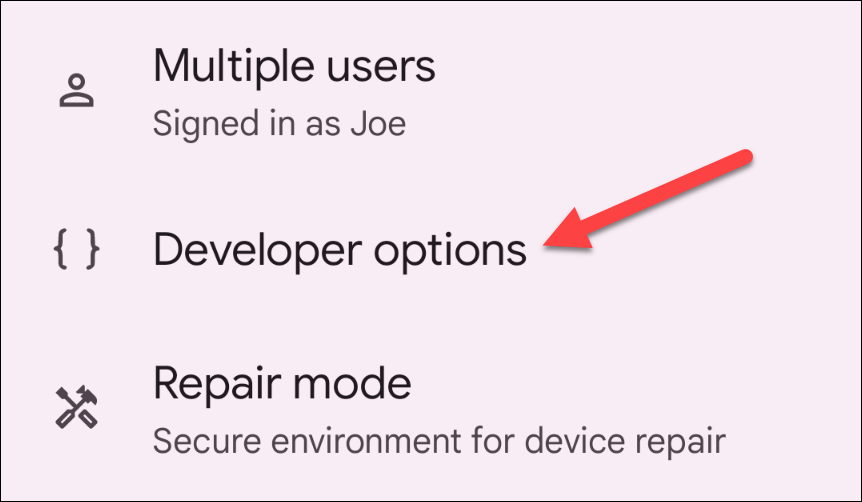
Scroll down until you find “Quick Settings Developer Tiles,” and tap on the button.
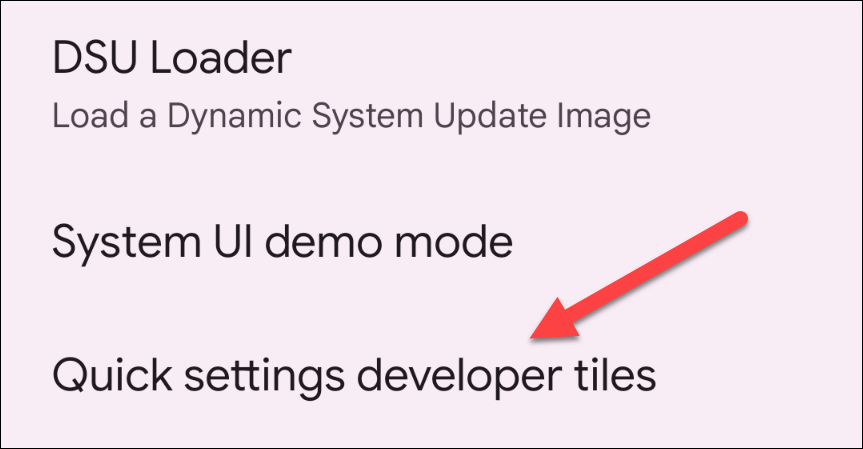
Activate the “Sensors Off” toggle.
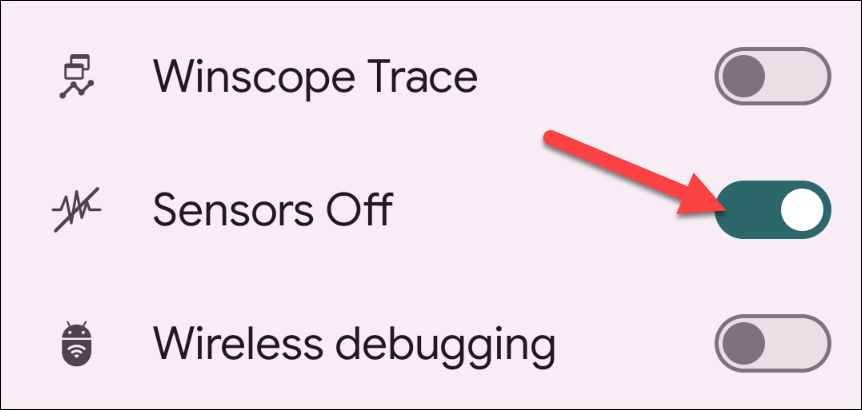
Now, when you pull down your phone’s notification shade from the top of the screen, you will have a new tile in the quick settings panel called “Sensors Off.”
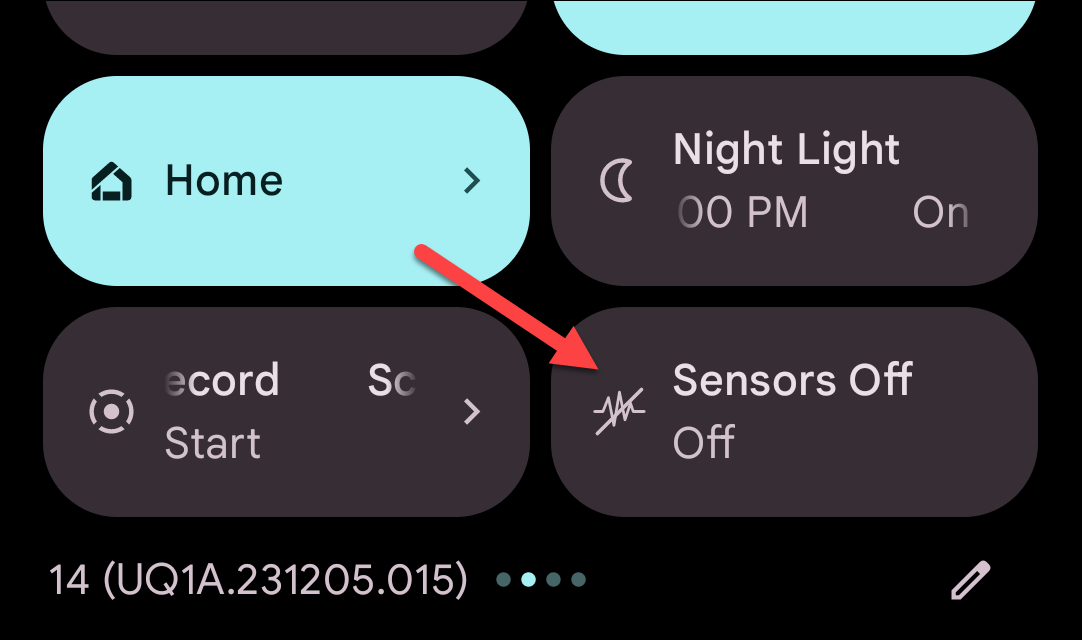
By default, Android adds the “Sensors Off” tile to the very front of the quick settings panel. In case you don’t want that, you can move it by rearranging the panel .
When you enable “Sensors Off,” your phone shuts off most of its sensors including the cameras, microphone, accelerometer, gyroscope, and more. If an app like your handset’s built-in camera client tries to access any of these components, it will either return an error or refuse to work.
The rest of your smartphone, including the Wi-Fi and mobile network, will continue to function normally. Therefore, the “Sensors Off” option can come in handy for specific scenarios, or if you are simply looking for a more private mobile experience. With the quick setting, you can flip it back on with one tap.
Also read:
- [New] In 2024, Apple’s M1 Power Which MacBook Should You Opt For?
- [New] In 2024, Harnessing Hashtag Magic for More Followers
- [New] Top Tips for Webinar Preservation without Hurdles (Windows, macOS) for 2024
- [Updated] A Comprehensively Reviewed List of YouTube Video Extractor Apps (Android)
- 1. Top 65 Prime Day Game Discounts of 2024: Last Chance Bargains! - PCMag
- 2024 Approved The Validity of Vibration Reduction in Adobe's World
- Best Bargains on Amazon Before the Excitement of Prime Day 2024 - Insider Tips | TechRadar
- HP Touchscreen Laptop with Mouse & Microsoft Office Suite - Amazing Deal at Just $400! Shop Now on ZDNet
- In 2024, How to Use Phone Clone to Migrate Your Realme Narzo 60 5G Data? | Dr.fone
- In 2024, Seamlessly Streaming Social Media Vids via Television
- Introducing the Perfect Blend of Weightless Design & Powerful Specs - A Formidable Contender to MacBook Air
- Savings Alert: Grab the 8TB Samsung T5 SSD on Amazon Up to 36% Less Post-Prime Day Tech Reviews
- Streamline Your Tasks with ChatGPT - The Comprehensive Manual for AI Assisted Work Management
- Title: Quick Guide: Disable All Android Sensor Features with a Single Action
- Author: Richard
- Created at : 2024-12-15 16:20:45
- Updated at : 2024-12-21 23:29:32
- Link: https://hardware-updates.techidaily.com/quick-guide-disable-all-android-sensor-features-with-a-single-action/
- License: This work is licensed under CC BY-NC-SA 4.0.