
Revealing Your Android Smartphone's Inner Workings: Understanding Processor Type & Clock Speed

Revealing Your Android Smartphone’s Inner Workings: Understanding Processor Type & Clock Speed
Quick Links
Key Takeaways
- Android phones lack hardware info in Settings, leading to needing a web search or a third-party app.
- Use Settings > About to find the precise model name before searching for processor details online.
- The DevCheck app on the Google Play Store provides thorough device information, including CPU speed.
There was a time when you probably knew every tiny detail about your phone, but that information faded away after a while. Finding the name of the processor and its speed on your Android phone is not as easy as opening a “System Information” app. We’ll show you a couple of ways to do it.
Unfortunately, unlike seeing how much RAM your phone has , it’s not usually possible to find the CPU of your Android device from the built-in Settings app. Instead, we’ll need to resort to a good ‘ol web search or a handy app called “DevCheck.”
How to Find the Processor in Your Android Phone
As mentioned, Android phones don’t typically include much hardware information in the Settings. On a Windows PC, you can open the “System Information” app to see hardware details , but that’s not possible on an Android phone. The quick and dirty method is to simply do a web search.
For the best results, it’s a good idea to go to Settings > About to find the precise model name of your device. Some phones have different specs depending on region, so using a name like “Galaxy Z Flip 4” might not be specific enough. An example of a model name is “SM-F721U.”
Slap the name into your search engine of choice with “specs” behind it and you’ll find results with information about your phone, including the processor.
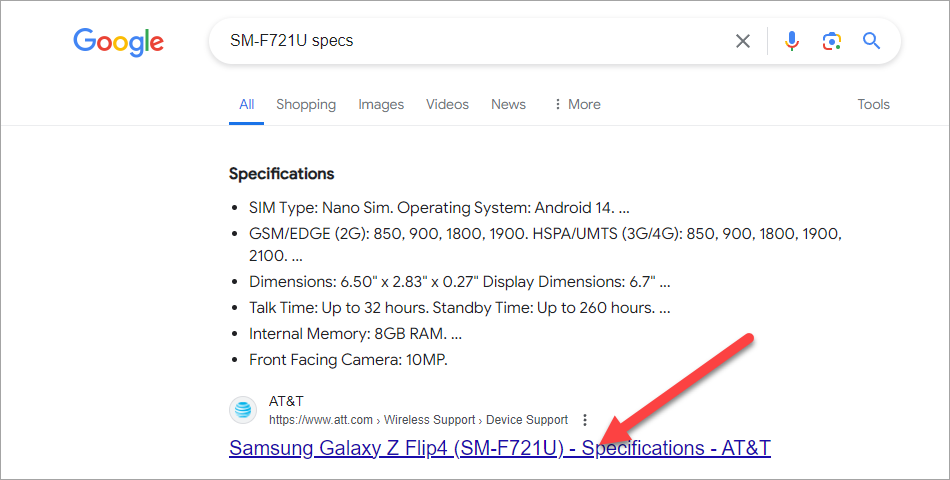
How to Check Android Specs With DevCheck
If you’d like more information than just the name of the processor, you can try a long-time trusty app called DevCheck from the Google Play Store on your Android device. It’s free, simple to use, and very well-reviewed.
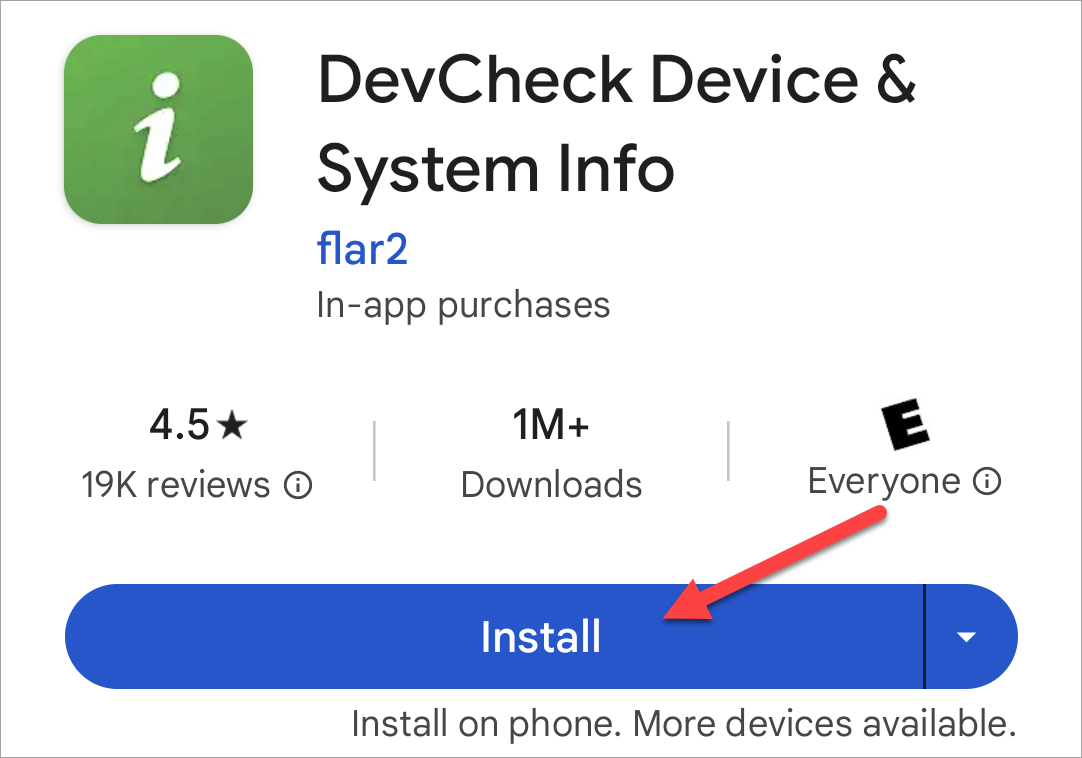
Next, open the app and switch over to the “Hardware” tab. You’ll see the name of your processor as well as information about it. In some cases, it may not have the full processor name listed. You can do a web search for the model number listed for “Hardware” to find the full name if you’d like.
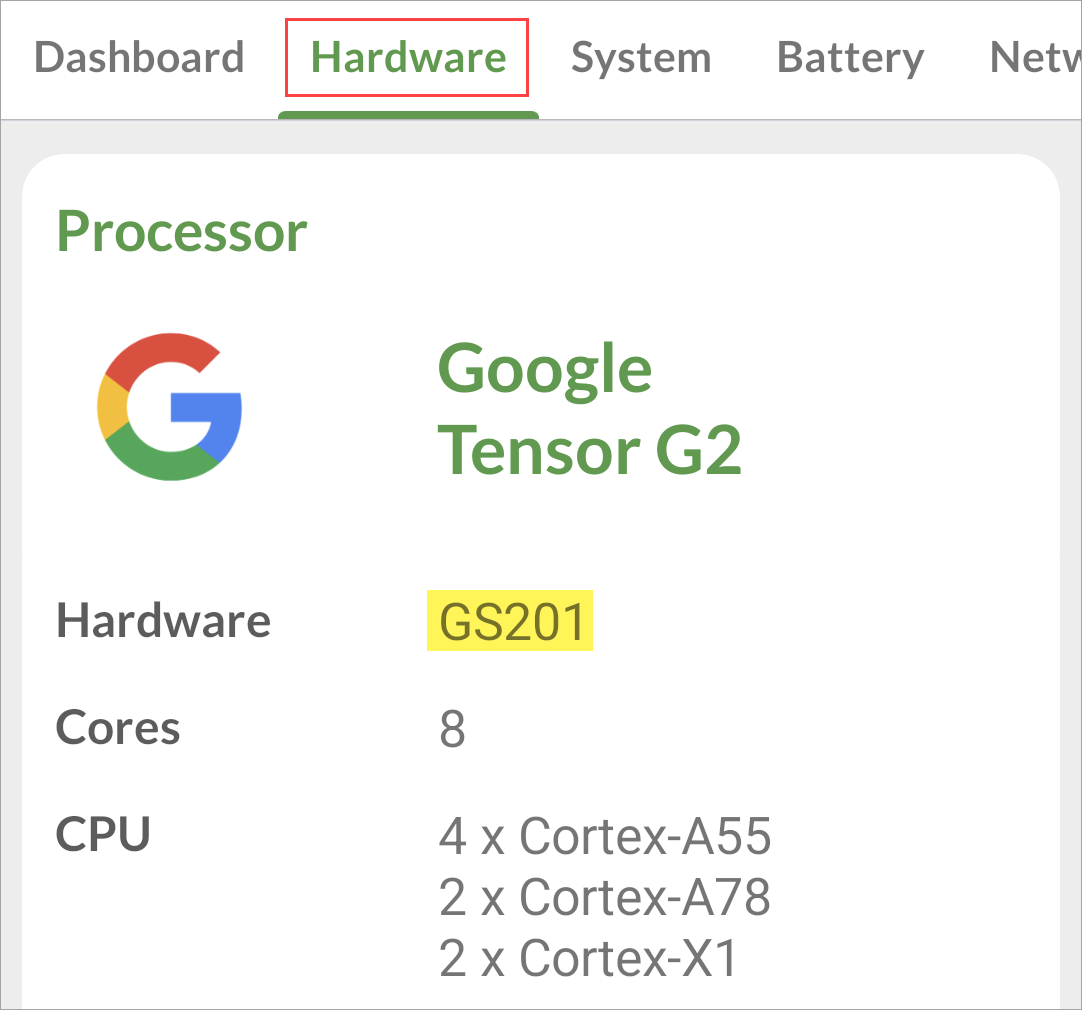
To see the processor speed, you can go back to the “Dashboard” tab and watch the “CPU Status” in real-time. The “speed” of a processor is hard to quantify, and these numbers probably won’t tell you a lot, but they’re here for your curiosity.
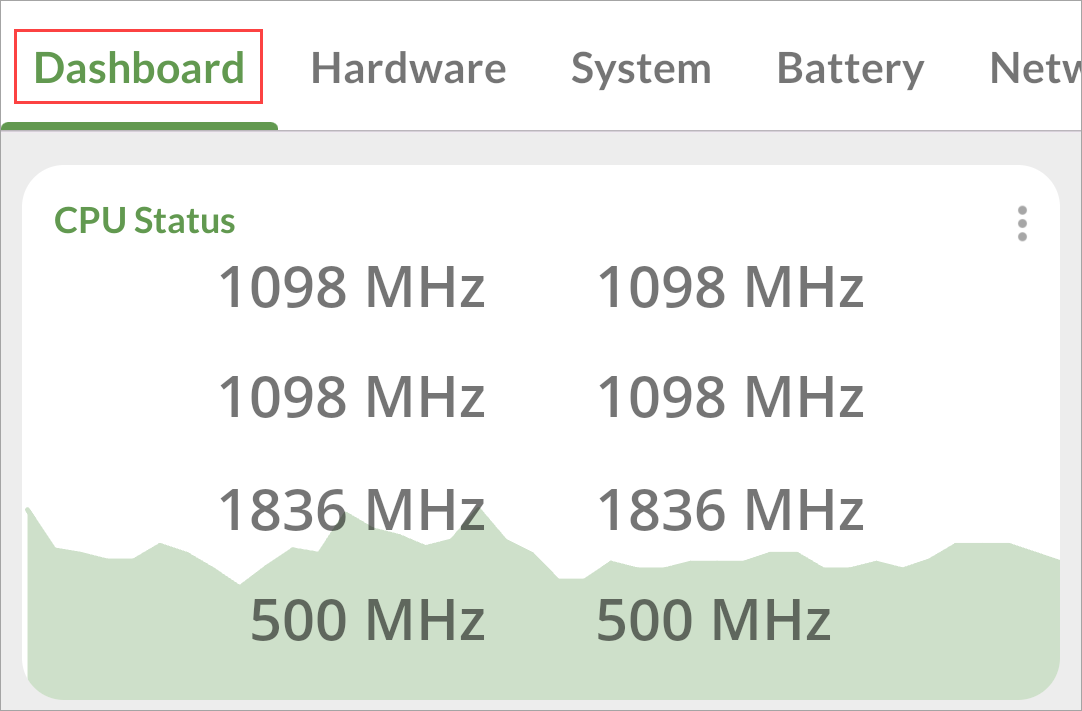
That’s all there is to it! DevCheck is a very handy app to have if you’re curious about the inner workings of your phone. It can show a lot of information about other things, too, such as battery health , network connections, RAM , and camera information.
Also read:
- [New] 2024 Approved Unlocking Your PC Games with Ease on Windows 10
- [New] Viewer Growth Strategy Dynamic Description Templates for YouTube Success
- 2024 Approved Building A Solid Foundation For Great Interviews
- A Disappointing Visit to the Apple Store - Insights Recent Experience
- Cookiebot-Driven Analytics: Unleashing the Full Potential of Your Digital Marketing
- Easy Steps to Activate a Full-Screen Grid on Google Meet
- Fostering a Strong Brand Identity that Resonates with Target Customers.
- In 2024, Can I use iTools gpx file to catch the rare Pokemon On Apple iPhone XR | Dr.fone
- In 2024, Heres Everything You Should Know About Pokemon Stops in Detail On Apple iPhone 15 Plus | Dr.fone
- Overhauen Uncovering Hidden Shorts Content
- Precision in Volume Decrease Lumafusion's Methodology for 2024
- Save Big: High-Performance HP Laptop + Accessories and MS365 for Only $400 – Shop Now on ZDNET
- Transform Clutter Into Productivity: Discover the Ultimate 11-in-1 Charging Station at an Unbeatable 44% Off Price
- Transforming Work Efficiency: How Lenovo's Dual-Display Laptop Upgraded My Workflow
- Ultimate Showdown of 2024'S Premier Gaming Rigs: An In-Depth Comparison by ZDNET
- Unbelievable Deal Alert: Top-Rated Audio Experience Hits Half Price at Best Buy - Read More
- Unparalleled Durability Meets Ultimate Personalization: Discover How This Non-Getac Laptop Outshines All in My Tests - Insights From ZDNet
- Title: Revealing Your Android Smartphone's Inner Workings: Understanding Processor Type & Clock Speed
- Author: Richard
- Created at : 2024-12-16 21:19:07
- Updated at : 2024-12-21 20:56:52
- Link: https://hardware-updates.techidaily.com/revealing-your-android-smartphones-inner-workings-understanding-processor-type-and-clock-speed/
- License: This work is licensed under CC BY-NC-SA 4.0.