
Securing Privacy: Expert Tips for Hiding Pics/Vids on Samsung Devices

Securing Privacy: Expert Tips for Hiding Pics/Vids on Samsung Devices
Quick Links
- How to Hide Albums in Samsung Gallery
- How to Move Photos and Videos to Samsung Secure Folder
- Hide Your Private Photos and Videos From Prying Eyes
Key Takeaways
- To hide albums in Samsung Gallery, tap the three-dots menu on the main page, select “Hide albums,” and tap on the toggle switch beside the album you want to hide.
- To move an individual photo or video to Secure Folder, open it in the gallery, tap the three-dots menu at the bottom, select “Move to Secure Folder,” and authenticate yourself via password or fingerprint.
Safeguarding sensitive content on your phone has become increasingly important, and for most of us, that means protecting our private photos and videos. If you own a Samsung phone, doing so is really easy with the stock Gallery app.
In fact, you can hide entire albums in your gallery and even move individual private photos and videos to a separate secure location on your phone. Let’s see how.
How to Hide Albums in Samsung Gallery
All your albums are visible by default on Samsung phones, but you can hide the ones you want to keep out of sight of others. To do that, open the Gallery app on your Samsung phone and tap the three-dots menu at the top.
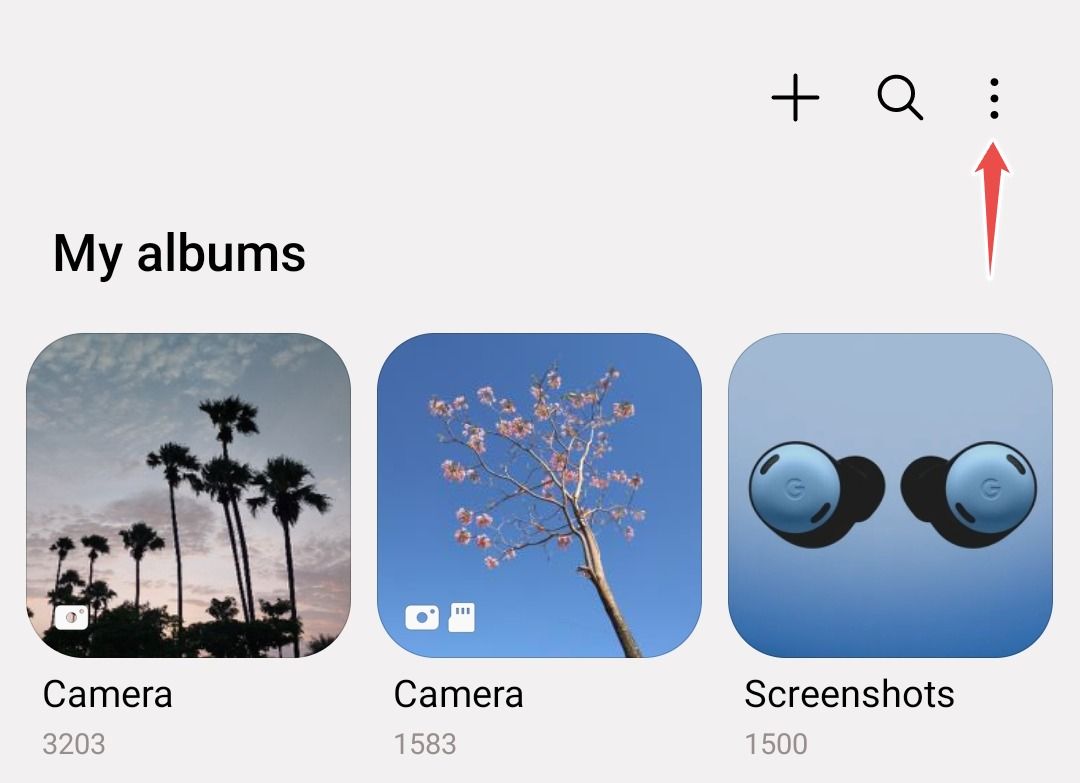
Select “Hide Albums” from the list of options.
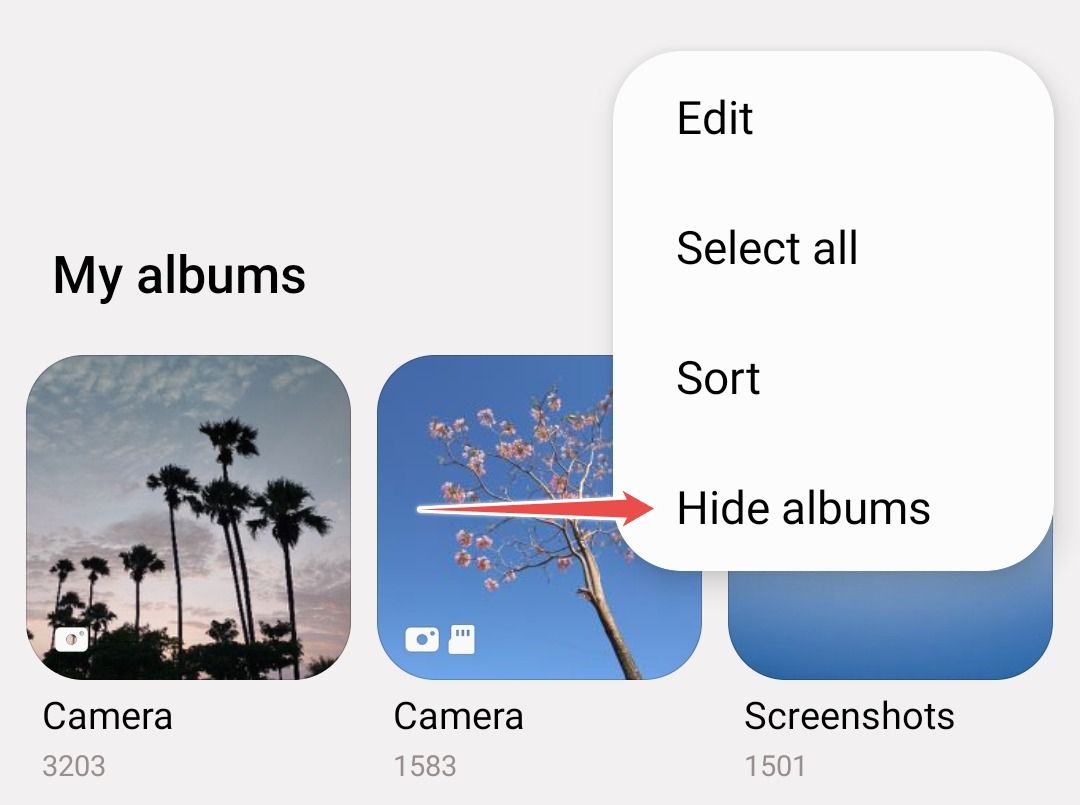
On this screen, you can see all your albums in a list format. Notice that system-generated albums such as Camera, Screenshots, Downloads, and Screen Recordings can’t be hidden.
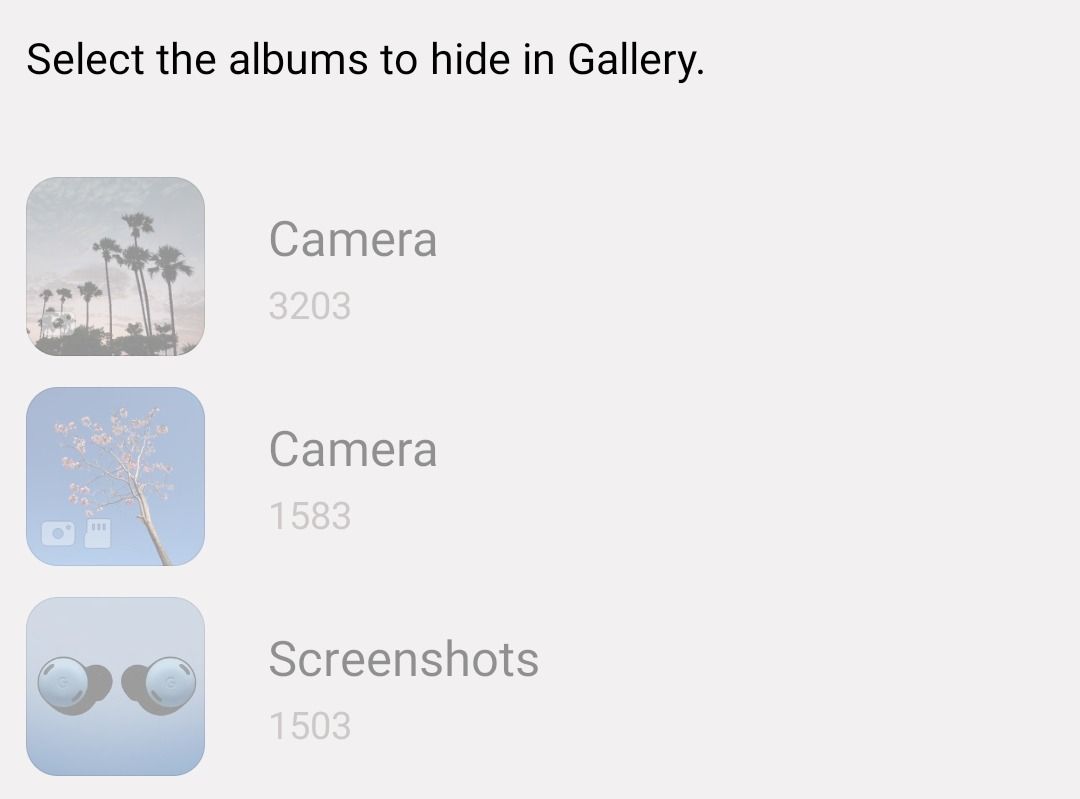
For all the other albums, you’ll see a toggle beside each one. Turn on the toggle switch for the album(s) you want to hide. I’ve hidden my “Bills” album in the image below as an example.
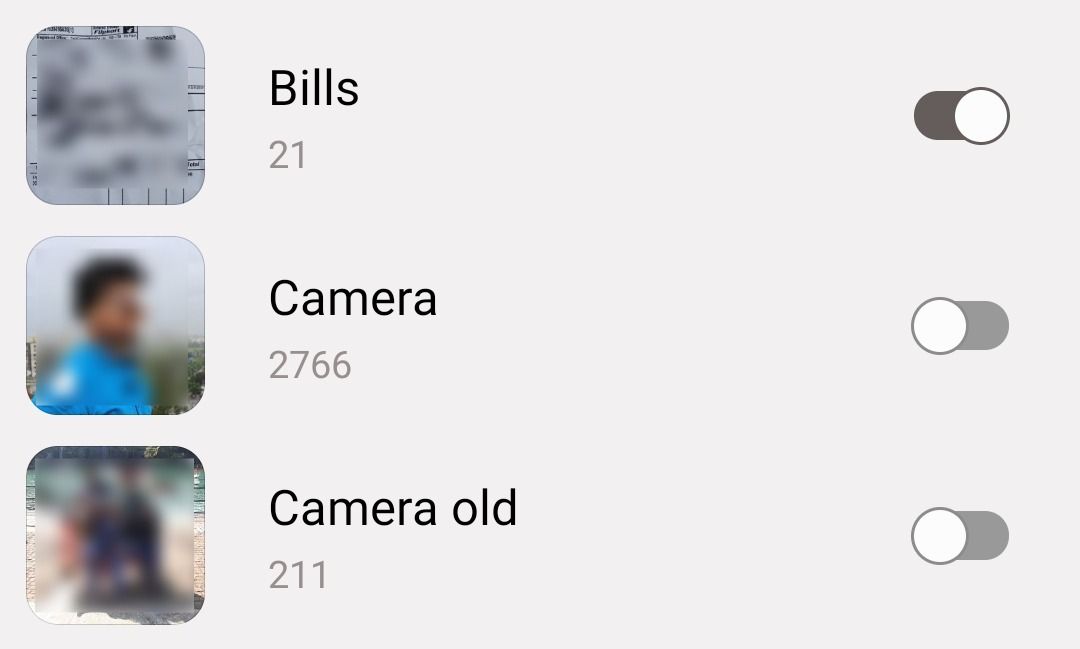
How to Move Photos and Videos to Samsung Secure Folder
Hiding an album is easy and allows you to keep it out of sight, but unhiding an album is just as easy, and anyone who is even slightly tech-savvy will be able to do it. So, for extra security, you should move your private photos and videos to the Secure Folder, a pre-installed app on your app.
You can think of Secure Folder as a separate, heavily guarded storage facility that’s password-protected and enjoys increased security than the rest of the files on your phone. You can check out how to enable Secure Folder on Samsung phones if you haven’t used the feature yet. Once it’s set up, follow the instructions below.
To move a photo in your gallery to the Secure Folder, open the photo and tap on the three-dots menu at the bottom.
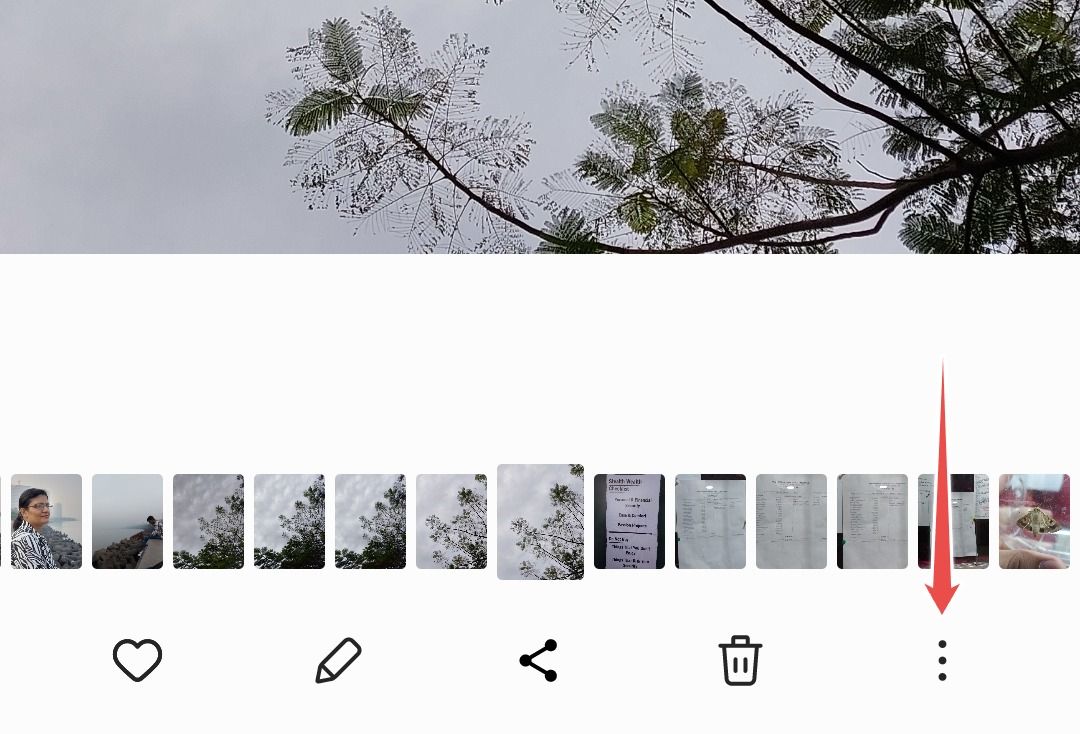
Select “Move to Secure Folder” from the list of options.
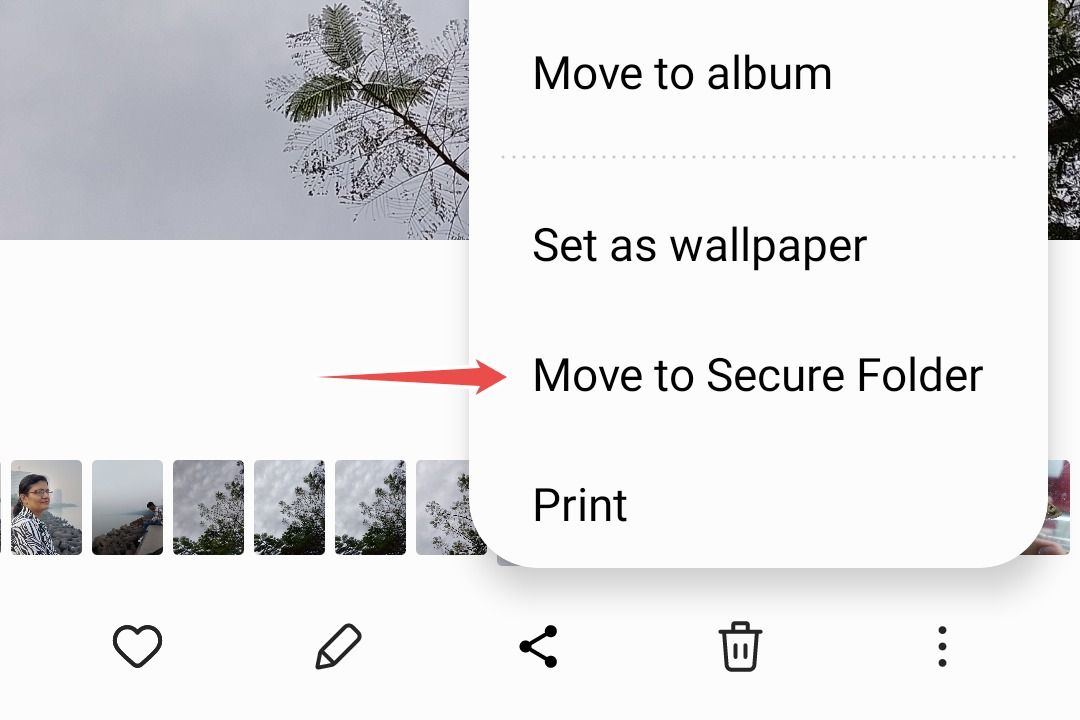
Next, you’ll be asked to authenticate yourself depending on the lock type you’re set on your phone for Secure Folder, but it’s usually done by either entering your password or scanning your fingerprint. You can change your lock type to PIN or Pattern later on as well. Once you’ve authenticated yourself, your file will be moved, and you’ll be able to see it stored under the Gallery app inside Secure Folder. You can move videos or GIFs the same way, too.
As a side note, Samsung Gallery isn’t the only app that has this feature. You can also hide images in Google Photos Locked Folder if you use the app alongside Samsung Gallery.
Hide Your Private Photos and Videos From Prying Eyes
You might have an album that contains files that you either don’t want others to see or files that evoke certain memories that you want to keep but don’t want to see every time you open your gallery. In that case, hiding that album is a great option.
Alternatively, for private photos and videos that you can’t risk anyone else seeing without your explicit permission, moving them to the Secure Folder is a wise thing to do. Since Secure Folder is protected by Samsung’s Knox security framework, it’s very unlikely that anyone will be able to hack into your phone and view those files.
Also read:
- [New] Elevate Your Video Watchlist - Activate AV1 on YouTube
- [New] In 2024, Streamlining Your 360 Video Process for Social Media Platforms
- [New] Quickest Online Platforms Transforming GIF Into Video for 2024
- [New] Snap Into Hilarity Meme Creation Made Simple
- [Updated] Professional YouTuber's Guide Studio Vs. Next Generation Beta
- 11 Ways to Fix it When My Samsung Galaxy M34 5G Wont Charge | Dr.fone
- Benchmarking Leaders: The Ultimate 2E24 CPU Comparative Analysis Chart
- Comprehensive Breakdown Using Google's Speech Recognition Tool
- Download Latest Version of Magiccard Rio Pro Driver - Optimized for Windows Systems
- Easy Epson Driver Downloads and Updates for Your Windows Computer
- Get the Newest Dell Thunderbolt (TB17) Universal Dock Station Driver Software Here
- Get Updated MPOW Bluetooth Drivers for Smooth Connectivity on Windows 11/8/7 Systems - FREE
- Get Your Linksys AE1200 Wi-Fi Router Up and Running - Fast Download of the Latest Drivers!
- In 2024, How to use iSpoofer on Itel P55+? | Dr.fone
- Instant Access - How to Get the Latest Thrustmaster T150 Driver Software
- Nutzen Sie Die Kraft Der KI: Hochwertige Videoinhalte Erstellen Mit Winxvideo
- Quick Steps to Document Your YouTube Creations
- Seamless Setup of Intel's Thunderbolt Controllers - Get the Right Drivers Now!
- Troubleshooting and Fixing HP Display Driver Glitches for Windows OS Versions (10/8/7)
- Title: Securing Privacy: Expert Tips for Hiding Pics/Vids on Samsung Devices
- Author: Richard
- Created at : 2024-12-10 19:26:57
- Updated at : 2024-12-13 00:55:01
- Link: https://hardware-updates.techidaily.com/securing-privacy-expert-tips-for-hiding-picsvids-on-samsung-devices/
- License: This work is licensed under CC BY-NC-SA 4.0.