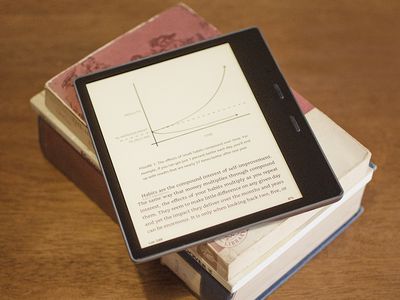
Setting Up Weather Notifications: Keep Track of Outside Temperatures Directly From Your Smartphone

Setting Up Weather Notifications: Keep Track of Outside Temperatures Directly From Your Smartphone
Temperature is something most of us have to think about. It’s good to know for keeping your home comfortable and not running up your bills. We’ll show you how to stay on top of it with specific temperature alerts.
There are a few reasons why you might want to get an alert when it reaches a certain temperature outside. In the summer, it can save energy to open your windows, but when it gets too hot outside , you’ll likely want to run the air conditioning. In the winter, it may be useful to get alerts when it reaches freezing temps.
The service we’ll be using to get these alerts is IFTTT (If This Then That). This is a very popular service that has been around for a long time. You can very easily create simple strings, as the name suggests. In this case, we’ll be doing “IF the temperature is X, THEN send me an alert.”
Related: Forget Humidity, Dew Point Is How It Really Feels Outside
First, head over to the IFTTT website and sign up for an account. You can quickly sign up with an Apple, Google, or Facebook account, or you can use an email address.
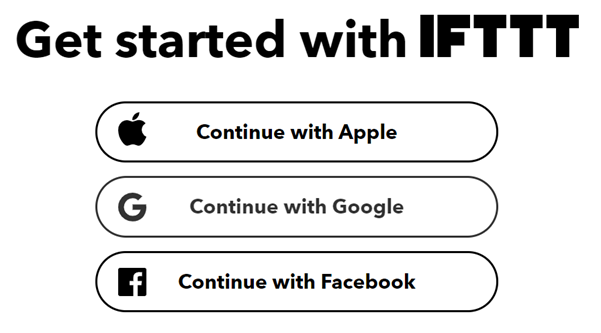
Once you’re signed in, select “Create” on the IFTTT homepage.
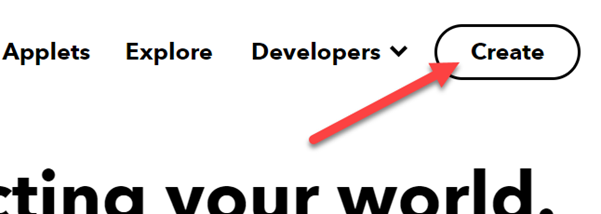
The first part to create is the “If This” trigger. Select the “Add” button.
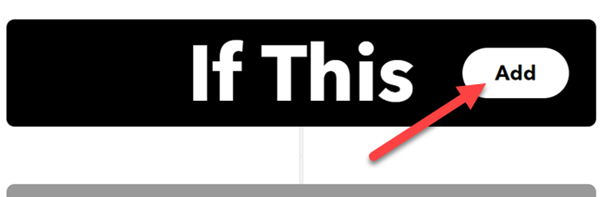
Search for “Weather” and select the “Weather Underground” service.
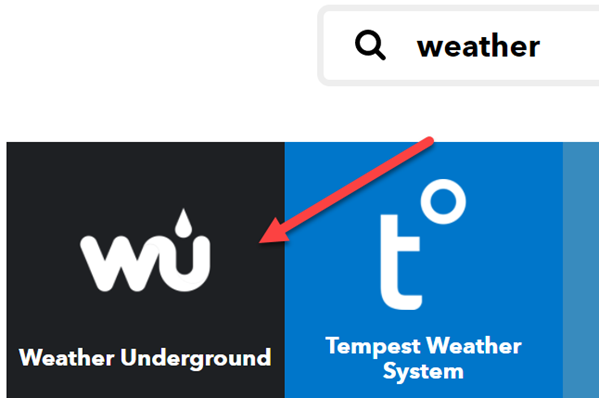
Now, depending on what you want to do, select the “Current Temperature Drops Below” or “Current Temperature Rises Above” trigger.
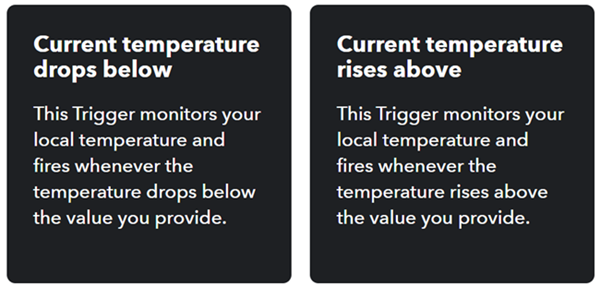
Next, you’ll be asked to “Connect” the Weather Underground service.
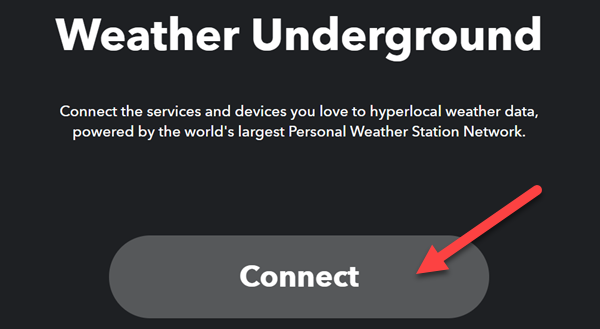
Here’s where you can enter the temperature you want, choose the units, and enter your location. Select “Create Trigger” when done.
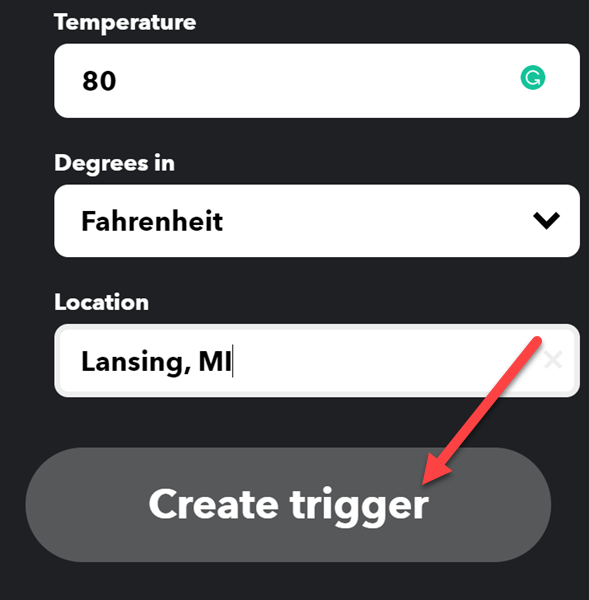
Now it’s time for the second half of the string, the “Then That.” Click “Add” to get started.
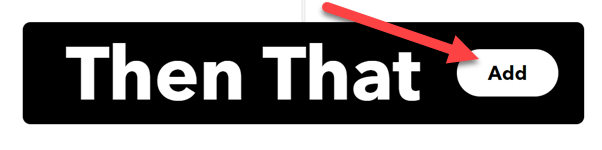
There are a lot of different ways you can get this alert. One of the most universal is “Email,” so that’s what we’ll use here, but feel free to explore the other services.
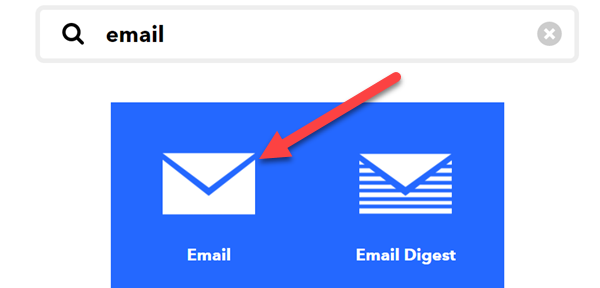
Select the “Send Me an Email” action.
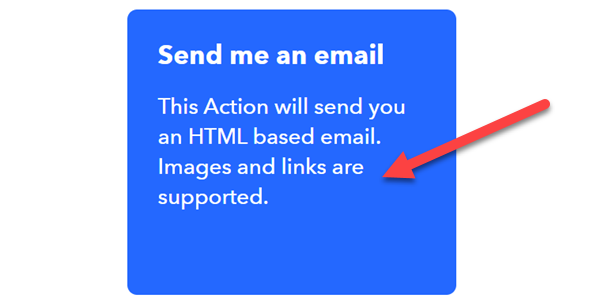
Click “Connect” on the next screen.
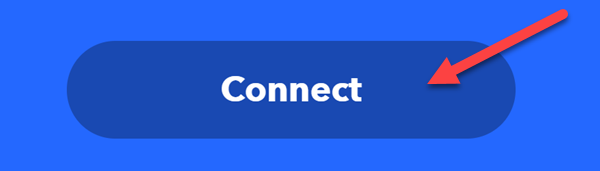
Enter the email address you want to use and click “Send PIN.”
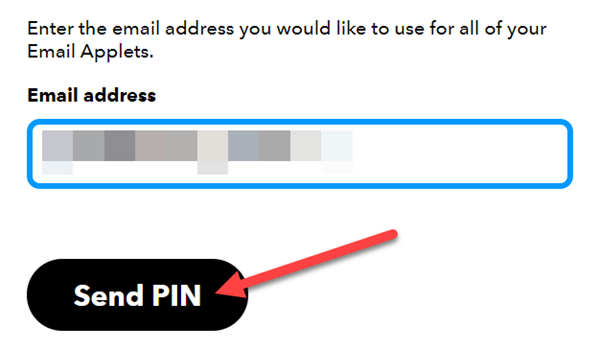
You’ll receive an email from IFTTT with a four-digit PIN. Enter it and click “Connect.”
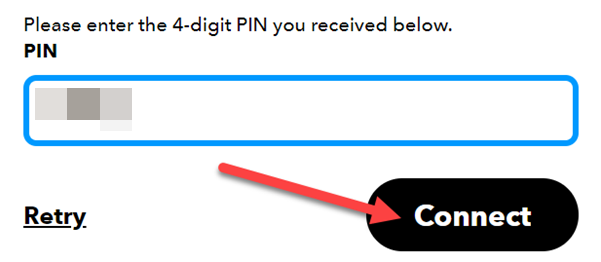
The last thing to do is customize how the email will look. Enter the subject line and customize the body, then click “Create Action.”
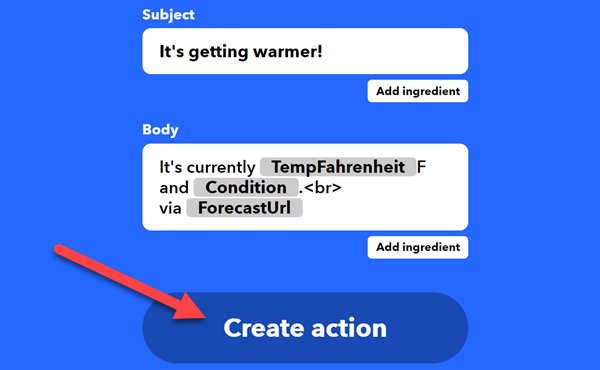
Finally, click “Continue” and then “Finish” on the next two screens.
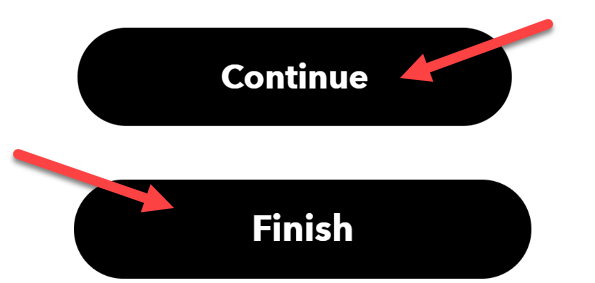
That’s all there is to it! You will now receive an email—or whichever other method you chose—when the temperature reaches the number you entered. This is a handy little trick, and it will help you get a handle on the weather .
Related: How to Get Google’s Weather App on Your Android Phone
Also read:
- [New] 2024 Approved Optimal Viewing Angles for FB Videos
- [New] Design Guide YouTube Banners & Thumbnail Creation for 2024
- [New] In 2024, The Insider's Guide to Recording Games in Windows 11
- [Updated] 2024 Approved Privacy Preservation in Videos Techniques to Hide Data
- [Updated] In 2024, Amazon's Premier Hits Peak Twitter Engagement & Viewership
- [Updated] The Ultimate How-To Applying Captions to Pictures in PC/Mac Environments
- A Week with an Ergonomic Split Keyboard: How One Change Revolutionized My Tech Setup
- BIOS Tips: Combatting the Problem of Grayed-Out Secure Boot on Windows
- Exploring the Latest in Tech at CES 2023: Twisting, Rotating Screens and Advanced 3D Visuals | ZDNet Insights
- In 2024, Top 5 Car Locator Apps for Samsung Galaxy F34 5G | Dr.fone
- Limited-Time Offer: Secure Your 4TB Samsung T5 SSD at Half Price From Amazon | Exclusive Deal Revealed
- Next-Gen Enhancements for Dell's Elite Laptops: Discover the Updated XPS 15 and XPS 17
- Top-Tier M4R Editors Unveiled: Streamline Your Ringtones and MP3s Like a Pro
- Upgrade or Stick with Your Current Setup? A Detailed Comparison of the Latest M3 & M1 MacBook Pros
- Title: Setting Up Weather Notifications: Keep Track of Outside Temperatures Directly From Your Smartphone
- Author: Richard
- Created at : 2024-12-14 20:21:02
- Updated at : 2024-12-21 22:07:32
- Link: https://hardware-updates.techidaily.com/setting-up-weather-notifications-keep-track-of-outside-temperatures-directly-from-your-smartphone/
- License: This work is licensed under CC BY-NC-SA 4.0.