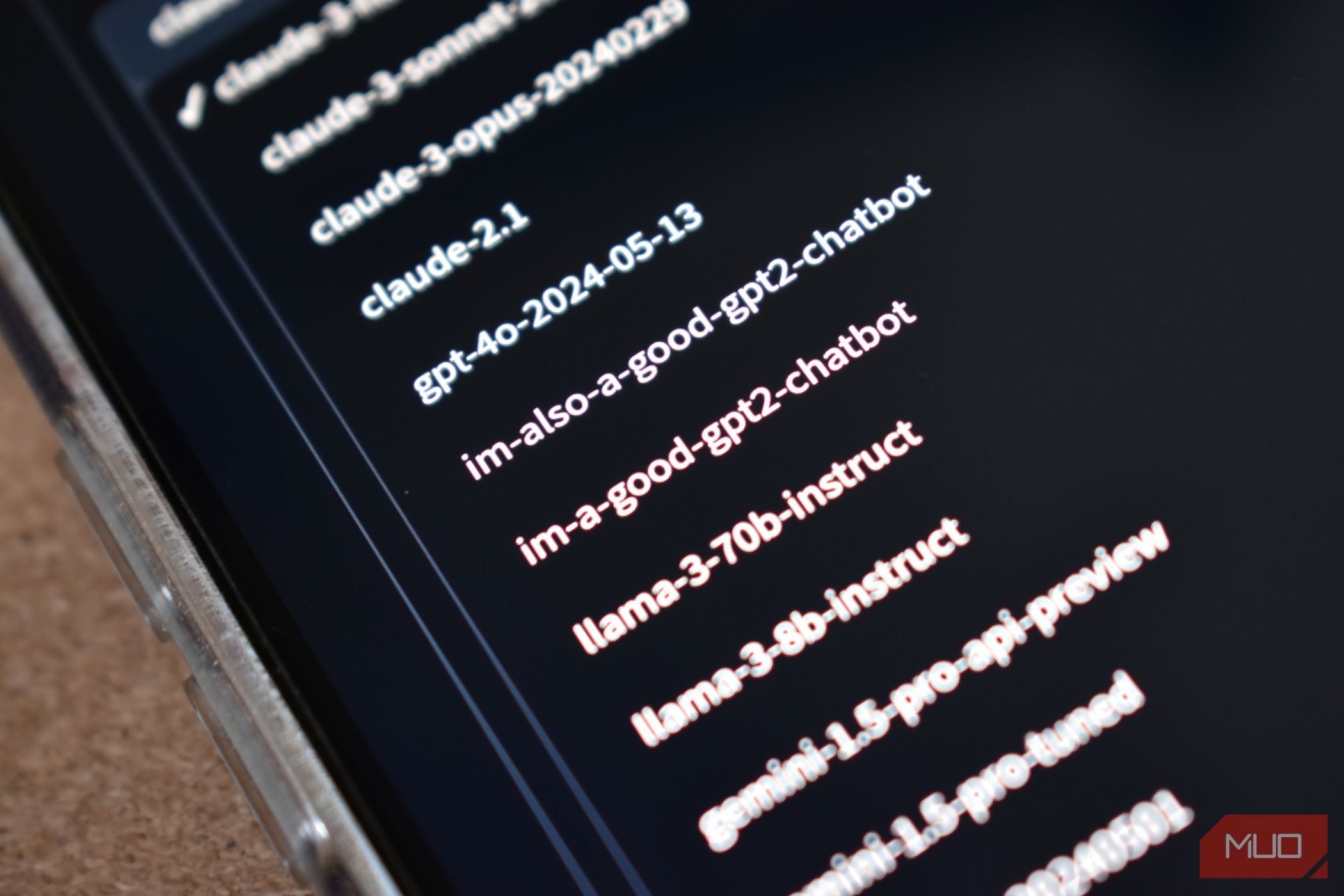
Solving Power-Off Issues: A Comprehensive Guide for Android Phones

Solving Power-Off Issues: A Comprehensive Guide for Android Phones
Quick Links
Key Takeaways
- Possible causes for an Android phone turning off unexpectedly include a faulty power button, overheating, low battery, scheduled power on and off, and software glitches.
- Some to fix the problem include shaking the power button gently, charging the phone, restarting the device, turning off the scheduled power feature, and booting the phone into safe mode.
Tired of your Android phone unexpectedly turning off? It can be a real pain. We’ll help you find out what causes these random shutdowns and share some easy fixes to get rid of the problem.
Why Is Your Android Phone Turning Off?
One of the most common reasons an Android phone keeps turning can be a problem with the power button. If it is stuck or faulty, it will stay pressed in and cause your phone to shut down constantly. Overheating can also play a part in turning off your device because high temperatures can trigger an automatic shutdown to prevent further overheating.
A bad battery can also contribute to the turning off. If your battery runs out too quickly, your phone will turn off more often than it should. Loose battery connections can also cause your phone to switch off. When the device loses contact with the battery, it turns off because no power is being supplied to it.
If you have enabled scheduled power on and off, your device will switch off at the time set for it. But if you’re unaware of this setting, it would look like your phone switched off randomly. Software glitches and bugs aren’t left out. They cause hiccups in the phone’s processing that would lead to the Android device shutting down.
How To Stop an Android Phone From Turning Off
Those are some of the common causes of an Android phone turning off when it shouldn’t. These fixes will help you figure out which one is the culprit.
Is the Power Button Stuck?
If the power button is stuck pressed in, it will constantly switch the phone off. Normally, the power button should go in when you press it and then pop back out. You can probably tell by feel if the button isn’t clicking like it should. If it looks too flat or pressed into the phone, then it is stuck. To fix this, try shaking the button gently to loosen it until it is no longer stuck.
A tight phone case might also press the power button in and cause it to turn off. If your phone case is too tight, or the power button cutout isn’t accurately placed, remove it and see how the phone behaves without it. Always make sure that your phone case fits your phone well and that all the buttons and ports are accessible.
Charge Your Android Phone’s Battery
When your phone battery is low, it turns off. It’s pretty simple. Trying to keep it on when it has a low battery will only lead to it turning off repeatedly. Plug your phone and charger into an outlet and leave it to charge for a while. When the battery is fully charged, turn the phone back on, and it should work smoothly without turning off.
You should also check the battery health of your phone. The battery health of your phone shows how much your phone’s battery is deteriorating and how long it will be in good condition. It also helps you determine how it will affect your usage and phone temperature.
Restart Your Android Device
You might be hesitant to restart your phone if it’s always turning off, but restarting your phone will reset its process and eliminate bugs and glitches causing the problem.
To restart your phone, press down the power button until you see the Power Menu. Tap on “Restart”. If your device uses the power button for something else, you can try a different method to bring up the Power Menu .
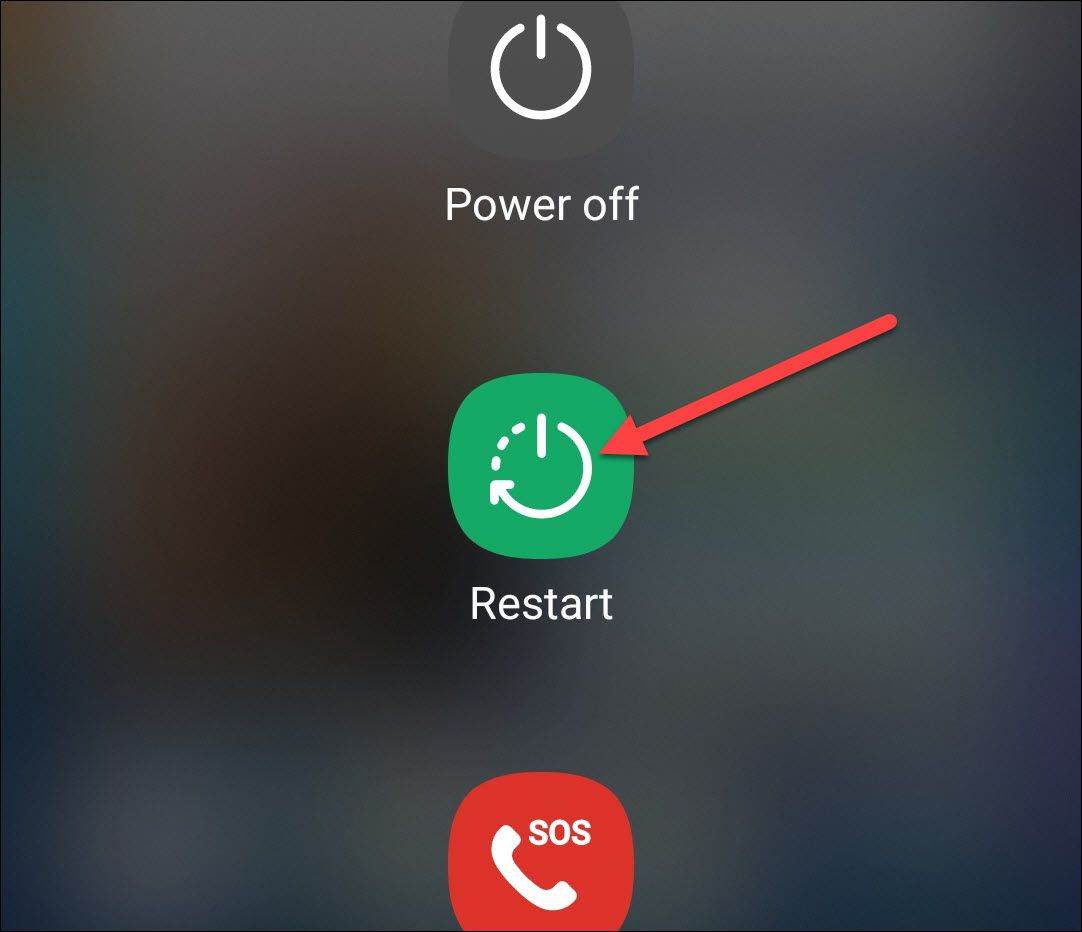
If your power button is stuck or the device simply isn’t responding, there are some other options you can try to get it restarted .
Turn Off Scheduled Power On and Off
Scheduled power on and off is a feature on some Android devices that makes the phone shut down and power on at predetermined times. To fix this, you simply have to turn off this feature in Settings.
This is not a feature on all Android devices, but if yours has it, you may be able to find it in the Settings app under “Utilities” or by searching for “Scheduled Power.” Make sure that both toggle buttons for the power on and power off are turned off.
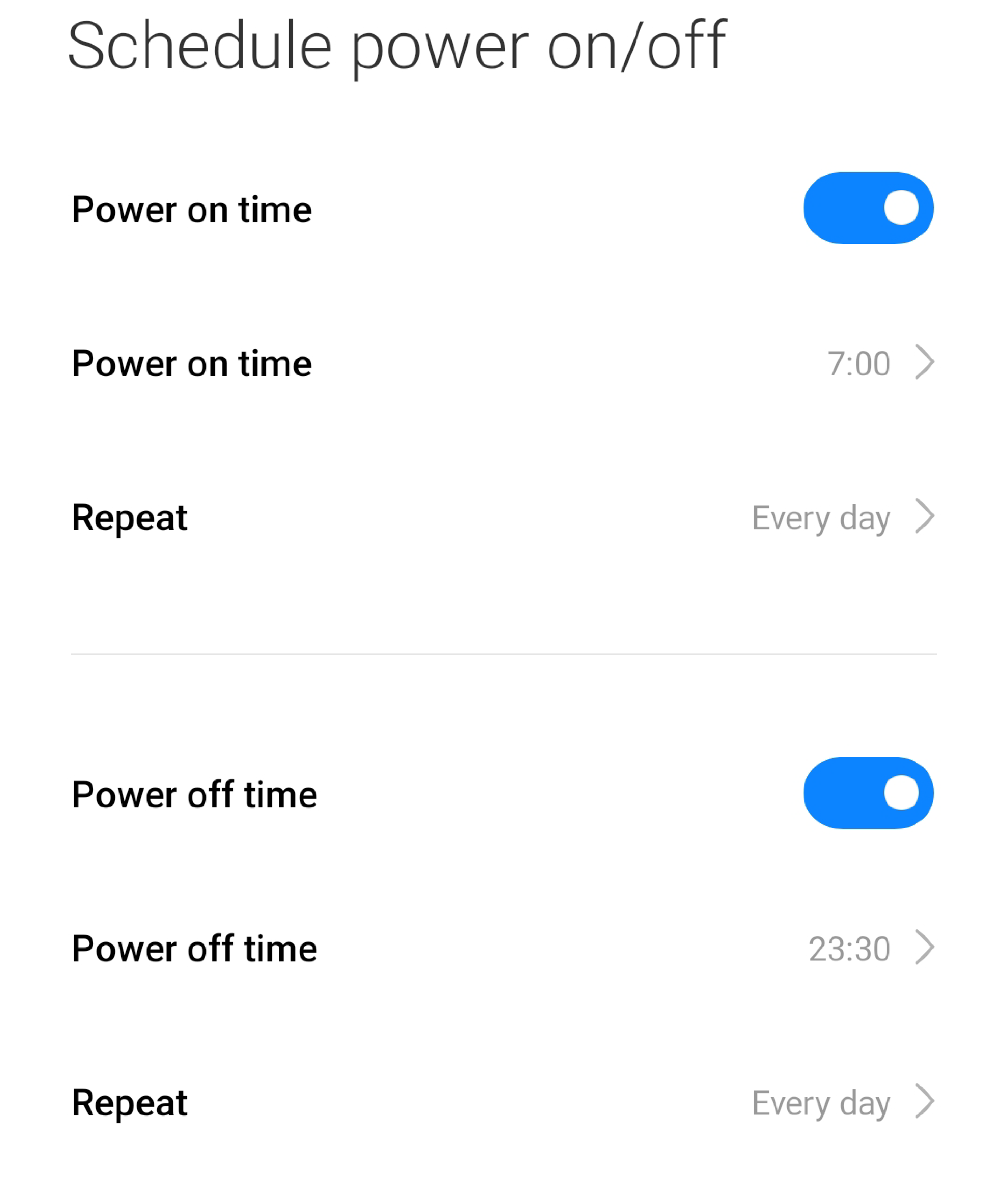
Now, your Android phone will no longer turn off at those times.
Boot Your Android Phone in Safe Mode
Booting your phone in safe mode loads the Android operating system without running any third-party apps enabled. When you run your Android phone in safe mode, you can troubleshoot and identify if the problem you’re facing is from the third-party apps you’ve installed.
Typically, to boot your phone in safe mode, swipe down from the top of the screen to reveal the quick settings. Press and hold the power button to get the option for Safe Mode. Check out our guide to get more in-depth steps on how to put your phone in safe mode .
When your phone is in safe mode, all third-party apps will be greyed out. Use your Android phone for a while to check if your phone is still randomly turning off. If the problem does not occur in safe mode, then third-party apps are responsible for the bug. Leave safe mode and uninstall all newly installed apps.
To uninstall an app, just hold down the app on the home screen and then click on “Uninstall.” You can also uninstall multiple apps at once using Google Play Store .
Factory Reset Your Android Device
Factory resetting your Android phone permanently erases all your data. This includes all your apps, media, and settings and returns your device to its default state. This should clear the setting or bug causing the problem.
To initiate a factory reset, open the Settings app and navigate to General Management/System > Reset > Factory Data Reset. Check our guide for a step-by-step walkthrough on how to factory reset Android phones .
Contact The Manufacturer
If your phone is still turning off and not responding to the fixes above, you should contact the manufacturer of your phone, especially if your warranty is still valid. You could also take it to an authorized repair center to get it fixed. Oftentimes, rare problems, such as a device randomly powering off all the time, will be resolved with a replacement device.
Also read:
- [New] Elevate Your Channel's Aesthetics - Free Banners Available for 2024
- [Updated] In 2024, The Art of Tall Videos Editing Vertical Media for Impactful Insta Feeds
- [Updated] YouTube Snippets for Captivating IG Stories
- 2024 Approved Instant File Accessibility Syncing From PC to iPhone
- 2024 Approved Mastering Inshot A Guide to Video Transition Techniques
- In 2024, Advanced Techniques for Precise Online Image Cropping
- In 2024, How to Transfer Data from Tecno Pop 8 to BlackBerry | Dr.fone
- In 2024, Life360 Circle Everything You Need to Know On OnePlus Nord 3 5G | Dr.fone
- Mark Your Calendar for Best Buy’s Anniversary Event - Exclusive Blowout Prices on Computers and Wearables!
- Meta Unveils Premium Quest 3 Sale - The Ultimate October Prime Day Offer for Virtual Reality Enthusiasts
- Navigating the Nuances of Inshot Video Segments
- The Future Is Now with Lenovo's Innovative Tablet-Laptop Combo - Windows and Android in One | Insights From ZDNET
- Ultimate Guide: Find Your Perfect Holiday Sale for a New Gaming Laptop - Spotlighting 65 Deals You Can't Skip
- Why Chromebooks Reign Supreme: The Ultimate Guide to Why They're Ideal for the Majority | Expert Analysis by ZDNet
- Title: Solving Power-Off Issues: A Comprehensive Guide for Android Phones
- Author: Richard
- Created at : 2024-12-16 23:06:54
- Updated at : 2024-12-22 04:17:49
- Link: https://hardware-updates.techidaily.com/solving-power-off-issues-a-comprehensive-guide-for-android-phones/
- License: This work is licensed under CC BY-NC-SA 4.0.