
Step-by-Step Guide: Activating Wi-Fi Voice Calls on Your Android Device

Step-by-Step Guide: Activating Wi-Fi Voice Calls on Your Android Device
Quick Links
- How to Turn On Wi-Fi Calling on Android
- How to Use Wi-Fi Calling
- What is Wi-Fi Calling on Android?
- Is Wi-Fi Calling Free?
Key Takeaways
- Wi-Fi calling on Android allows for better audio quality and is perfect for areas with poor cellular coverage. Enable it in the “Phone” app settings or through your carrier’s app.
- Using Wi-Fi calling is as easy as making regular phone calls. Once enabled, your phone will automatically switch to Wi-Fi calling if connected to a strong Wi-Fi network.
- Wi-Fi calling does not use mobile data but may count towards your talk and text allotment. Check with your carrier to confirm if it is included in your plan. Enable Wi-Fi calling for higher-quality calls and to eliminate dead zones.
Wi-Fi calling allows your Android phone to use the best connection in your house for phone calls and text messages. You’ll get higher-quality audio, and it’s perfect if you live in a dead zone. Let’s turn on Wi-Fi calling.
How to Turn On Wi-Fi Calling on Android
Wi-Fi calling can usually be enabled by going into the Settings of the “Phone” app and toggling it on. However, with some carriers, you have to turn on Wi-Fi calling with their app. We’ll share a few examples below.
On Samsung Galaxy devices, go to the default “Phone” app and tap the three-dot icon in the middle right. Select “Settings” and toggle on “Wi-Fi Calling” if it’s not already.
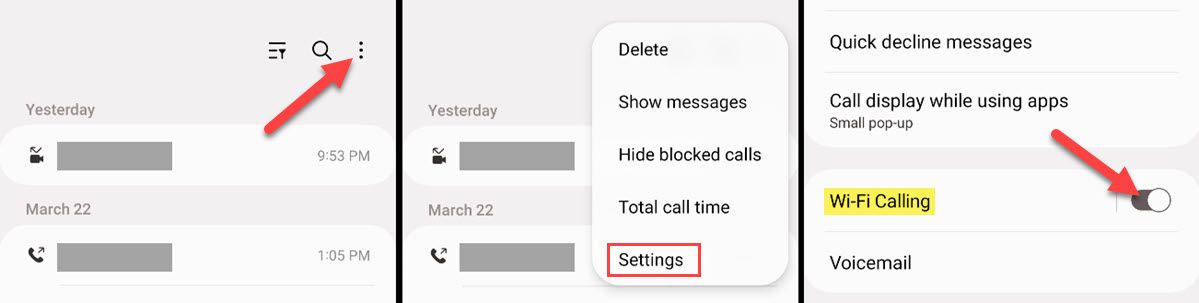
With the “Phone by Google “ app—which can be made the default dialer —tap the three-dot menu icon in the top right and select “Settings.” Then go to Calls/Calling Accounts > Wi-Fi Calling > toggle it on. You may need to select your SIM card first.
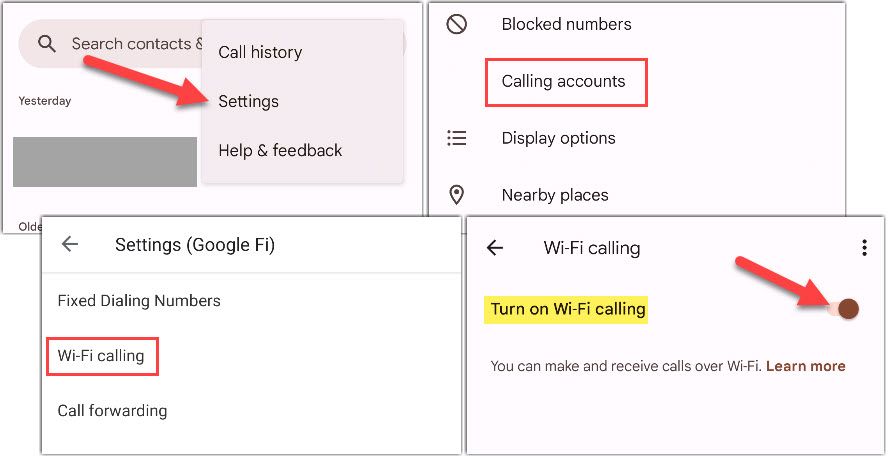
Google Fi is one carrier that makes you enable Wi-Fi calling through its app (on non-Pixel devices). To do this, open the Google Fi app and select “Wi-Fi Calling” on the “Account” tab. That will take you to the screen to toggle it on.
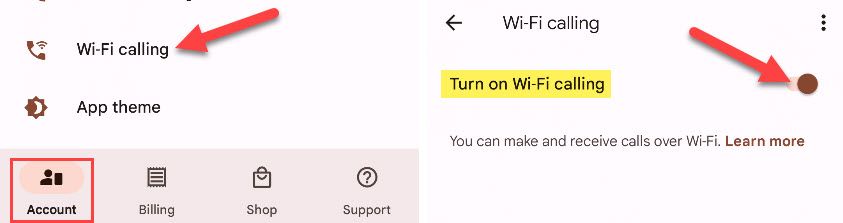
Depending on your Android phone and carrier, this process may look different. You can also search for “Wi-Fi Calling” in the Settings app to see if the option is available there.
How to Use Wi-Fi Calling
Good news—using Wi-Fi calling is exactly the same as making and receiving regular phone calls . Once enabled, you don’t have to do anything else. If you’re connected to a solid Wi-Fi network, your phone will automatically use Wi-Fi calling as the preferred method.
Typically, you can look for a Wi-Fi icon to see if Wi-Fi calling is being used. The icon may appear on the calling screen and on the recent calls list, as shown below in the “Phone by Google” app.
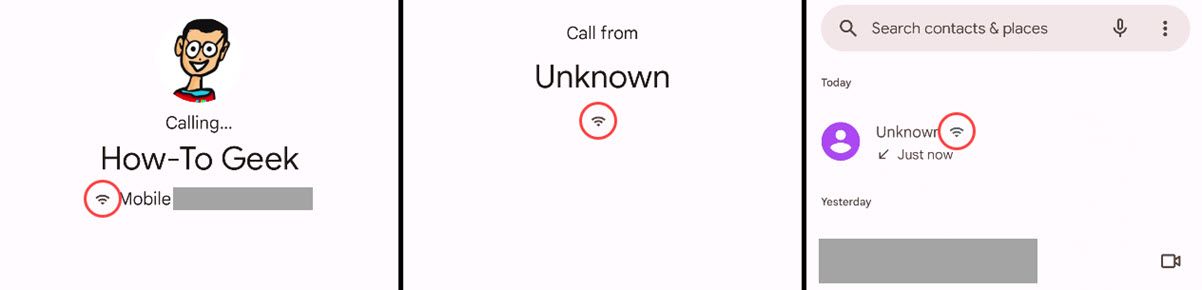
If you leave the Wi-Fi network, the call will automatically switch over to 5G, LTE, or the next best connection. You may notice a slight hiccup in the call, but it’s usually pretty seamless. You can turn off Wi-Fi calling on Android if you’re noticing issues with your phone staying connected to Wi-Fi .
What is Wi-Fi Calling on Android?
Wi-Fi calling is exactly what it sounds like—phone calls are made over Wi-Fi instead of your phone’s cellular connection. While this has been a feature found on Android for many years, it’s still something many people don’t know exists.
The beauty of Wi-Fi calling is it essentially just works without you needing to think about anything. Once enabled, your Android phone will automatically use Wi-Fi calling if you’re connected to a solid Wi-Fi network , and switch to cellular when needed without dropping the call.
There was a time when not all cellular carriers and Android phones supported Wi-Fi calling, but that’s not the case anymore. AT&T, T-Mobile, Verizon, and most other carriers—including MVNOs such as Mint Mobile and Google Fi —now support the feature.
Is Wi-Fi Calling Free?
Wi-Fi calling may count toward your plan’s talk and text allotment, but it does not use mobile data.
Some carriers, unfortunately, treat Wi-Fi calls the same as standard calls. It’s not the same as using third-party calling apps such as Google Meet or Skype . Check with your carrier to see if Wi-Fi calling is counted toward your minutes.
Wi-Fi calling does not use the data allotted to your plan. In this way, Wi-Fi calling is treated the same as third-party apps. Anything you do on your smartphone that uses Wi-Fi doesn’t use mobile data, and that includes Wi-Fi calling.
Wi-Fi Calling is a very cool service, and it’s definitely something you should enable if your carrier and phone support it. You’ll get higher quality, more reliable calls, and you can eliminate any dead zones in your home . If you have iPhone users in your house, they can enable Wi-Fi calling too .
Also read:
- [New] 2024 Approved Distance Doesn't Matter Advanced Podcast Capturing
- [New] Can You Change Your Voice Magically? Explore Alternative Tools for 2024
- 2024 Approved Getting Started in Vlogging Gear and Software Guide
- Eliminate Unnecessary Notifications: Steps to Stop Low Disk Space Alerts in Windows 10
- Exclusive Bargain Finds on Amazon's Oct 2024 Prime Day Bonanza: Grab Your Discounted Treasures Before They're Gone!
- Experience the Best of Cyber Monday Savings at Costco: Ultimate Guide to Deals on TVs, Computers & Tablets | Insights by ZDNet
- Experience the Future with Lenovo's Premium ThinkPad X13s - Unveiling Arm Powered Ultraportable Tech Enhanced by 5G and Extended Battery Life Insights
- Full Guide to Hard Reset Your Xiaomi 14 Ultra | Dr.fone
- In 2024, 5 Quick Methods to Bypass Google FRP
- In 2024, Latest way to get Shiny Meltan Box in Pokémon Go Mystery Box On Tecno Spark 10 4G | Dr.fone
- Overcoming Common Problems with the HP Laptop Touchpad Not Responding Correctly
- Prime Day 2024'S Hottest Bargains at Best Buy - Exclusive Offers Remain Open! | TechNews
- Top Mac Computers : Expert Picks
- Unbeatable Deal Alert: Find the Ultimate Game-Enhancing Audio Experience for Just $150 Less on Amazon - Featured by ZDNet
- ZDNet Awards Apple M2-Powered MacBook Air as Top Tech Innovation of the Year!
- Title: Step-by-Step Guide: Activating Wi-Fi Voice Calls on Your Android Device
- Author: Richard
- Created at : 2024-12-14 18:14:54
- Updated at : 2024-12-21 17:17:30
- Link: https://hardware-updates.techidaily.com/step-by-step-guide-activating-wi-fi-voice-calls-on-your-android-device/
- License: This work is licensed under CC BY-NC-SA 4.0.