
Step-By-Step Guide: Tracking Lost AirTags on Your Android Device

Step-By-Step Guide: Tracking Lost AirTags on Your Android Device
Read update
- Apple released an official app for Android that allows you to scan for nearby AirTags. This guide has been updated to include instructions on how to use Apple’s Tracker Detect app.
Quick Links
- How It Works: AirTags Use Bluetooth
- How to Scan for AirTags on Android Using Tracker Detect
- How to Manually Scan for Bluetooth Trackers on Android
- How to Manually Find a Nearby AirTag
- Scan the AirTag with NFC
- Obviously, This Isn’t Ideal
How do you know whether a stalker has slipped an AirTag into your possessions ? If you have an iPhone, you’ll quickly get an alert that an AirTag is following you. If you’re an Android user, the AirTag will just start beeping three days after it begins tracking you. Here’s how to scan for AirTags.
UPDATE: 1/25/22
Apple released an official app for Android that allows you to scan for nearby AirTags. This guide has been updated to include instructions on how to use Apple’s Tracker Detect app.
Related: Apple’s New Android App Detects Nearby AirTags
How It Works: AirTags Use Bluetooth
Here’s how this works: AirTags use Bluetooth so nearby devices on Apple’s Find My network can spot them. If you use a Bluetooth scanner app—the kind of app that shows nearby Bluetooth devices—you will see any nearby AirTags appear in the list of nearby Bluetooth devices.
Related: How Apple’s AirTags Prevent Stalkers from Tracking You
It’s a little more complicated than it sounds. The Apple AirTag won’t show up as an “AirTag” in the list, but it will appear as an unnamed Bluetooth device—and it does say it’s an Apple device, so it might be easy to spot the AirTag if you don’t own any Apple-made Bluetooth gadgets.
Also, once you’ve spotted the device that appears to be an AirTag, you can move your Android phone around and pay attention to signal strength to pin down its location.
How to Scan for AirTags on Android Using Tracker Detect
Apple’s Tracker Detect app allows you to find nearby AirTags, but it does not automatically notify you if an AirTag is following you. You have to manually scan for the Bluetooth tracker, wait 10 minutes to ensure the AirTag stays nearby, and then you can play a sound to help locate the item.
In our testing, the Tracker Detect app does a good job at identifying nearby AirTags, but fails to activate the Bluetooth tracker’s built-in speaker. We recommend trying one of the below methods for locating AirTags using an Android device if you run into similar problems.
Start by downloading Tracker Detect from the Play Store and then open the app on your Android phone or tablet. From the first screen, press the “Scan” button.
![]()
Your Android device will begin scanning for AirTags. After several minutes, if any are nearby, they will appear listed on the Results page. Tap on one of the unknown AirTags.
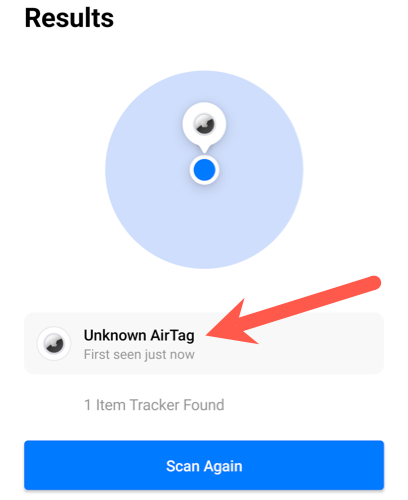
You’ll now have to wait 10 minutes to ensure the AirTag is near you and doesn’t leave the general area. After those 10 minutes have passed, you can select the “Play Sound” button.
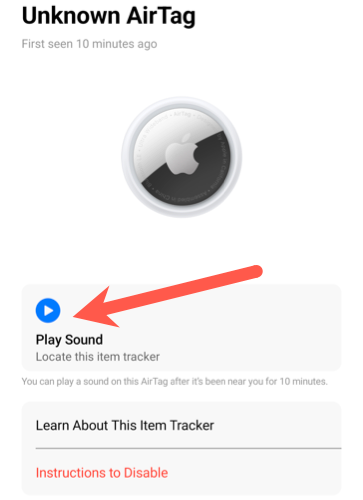
If the Tracker Detect app works as desired, it will connect to the AirTag and activate the Bluetooth tracker’s built-in speaker. You can then use the sound to help find the hidden AirTag.
How to Manually Scan for Bluetooth Trackers on Android
To scan or nearby AirTags, you’ll need a Bluetooth scanner app. We used LightBlue , a free Bluetooth scanner app available on the Google Play Store. Install the app on your Android phone, launch it, and perform a scan.
You’ll see all nearby Bluetooth devices here—everything from Bluetooth mice and keyboards to headphones to AirTags. If you live in an apartment building or you’re currently in a public location, bear in mind that you may see other people’s nearby devices in this list.
So, if you want an easier time spotting AirTags in the list, it might be helpful to get away from other people’s devices. You’ll have an easier time spotting an AirTag in your bag if you’re in the middle of an empty field than if you’re sitting in the middle of an airport.
The AirTag will appear as an “Unnamed” device. If you tap it, you’ll see that the “Manufacturer specific data” field says this particular entry is an Apple device, which is a hint that this particular device might be an AirTag. It could also be another piece of hardware made by Apple, of course.
Note that the AirTag’s device ID—that’s the string of values that appears as “42:9A:35:A7:99:51” in the below screenshot—will automatically change to new random values over time. You can’t rely on the ID alone to spot an AirTag over time.
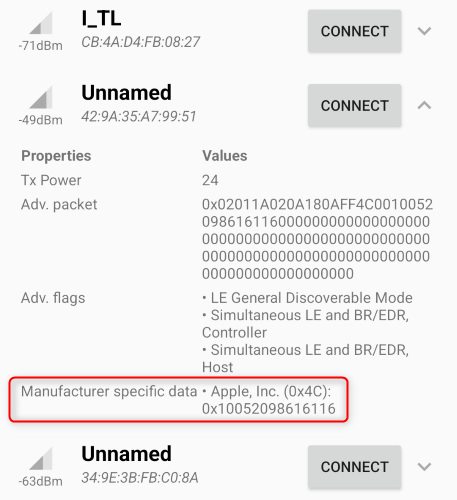
How to Manually Find a Nearby AirTag
If you’re pretty sure there’s an AirTag near you, you can use the device’s signal strength displayed in the app to help find it. The closer your phone gets to the AirTag, the more the signal strength meter will fill up.
By moving your phone around, you might be able to get a better idea of where the nearby AirTag is located.
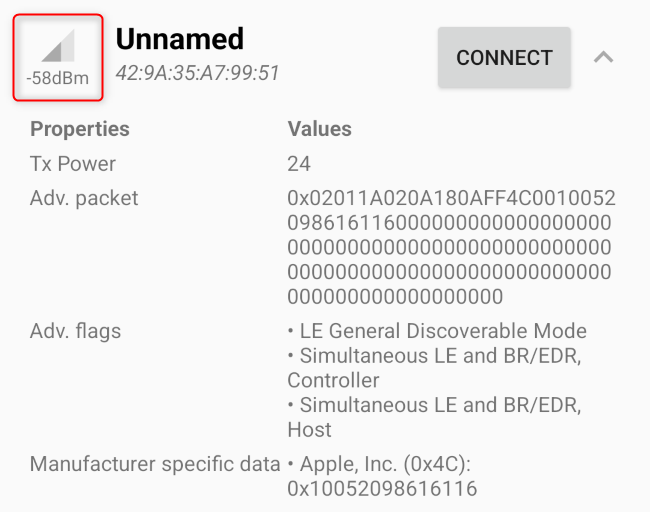
Scan the AirTag with NFC
Once you find the AirTag, if it’s in Lost Mode and is tracking you, you can scan the white side of the AirTag with NFC to view contact information and a message the AirTag’s owner might have set. Just tap the back of your Android phone (or an iPhone) against the white side of the AirTag.
Obviously, This Isn’t Ideal
Clearly, this isn’t an ideal solution. With the launch of AirTags in early 2021, iPhone users will get a quick notification that an AirTag is following them—but Android users have to wait three days to hear a beep or scan for AirTags either using Apple’s app or manually. That’s far from ideal.
What happens if Google releases a similar Bluetooth tracker in the future? Do Android users get a quick notification a Google Tag is following them, but iPhone users have to wait three days to hear a beep?
Clearly, more interoperability would be ideal—if Apple and Google created a cross-platform standard that would let Android quickly detect nearby AirTags in the same way, that’d be great. Unfortunately, we’re not holding our breaths for that kind of cooperation.
Also read:
- [Updated] Inside Vidma A New Chapter in Video Capture Tech for 2024
- CloudApp Studio Top 10 Lightroom Alternatives
- Critical Fixes Implemented for PCI Encryption Decoding System Driver Challenges
- Easy Update Process for Scansnap S1100 Scanner: Installation of Latest Drivers Simplified
- Get Brother HL-3170CDW Drivers: Instant Downloads and Steps for Smooth Operation
- Get the Latest Driver Updates for TP-Link's 802.11Ac Wireless Network Adaptors on Windows 7, 8 & 11
- In 2024, Clearer Captures Await with Next-Gen Tracker Tech
- In 2024, Essential Insights for Integrating Hashtags Into Game-Focused YT Content
- In 2024, The Ultimate List of Music Video Makers for Unforgettable Videos
- Logitech G-Series Controller Update: Download the New Firmware for Winlogon Systems Today!
- Long-Range WiFi Solutions: The Premier Router Choices for the Year 2024
- Mastering Window 11'S New OS: Flawless Screen Playback
- Quick Guide: Transforming Videos Into Custom Ringtones for Your Smartphone
- Simple Steps to Update Your AMD Graphics Driver with No Hassle
- Simple Steps to Upgrade Your ASUS Maximus X Hero Graphics Card - Fast and Troubleshoot
- The Ultimate Guide to Computer Gear Featuring Tom's Insights
- Zen Daddy
- Title: Step-By-Step Guide: Tracking Lost AirTags on Your Android Device
- Author: Richard
- Created at : 2024-12-09 17:26:33
- Updated at : 2024-12-12 22:27:41
- Link: https://hardware-updates.techidaily.com/step-by-step-guide-tracking-lost-airtags-on-your-android-device/
- License: This work is licensed under CC BY-NC-SA 4.0.