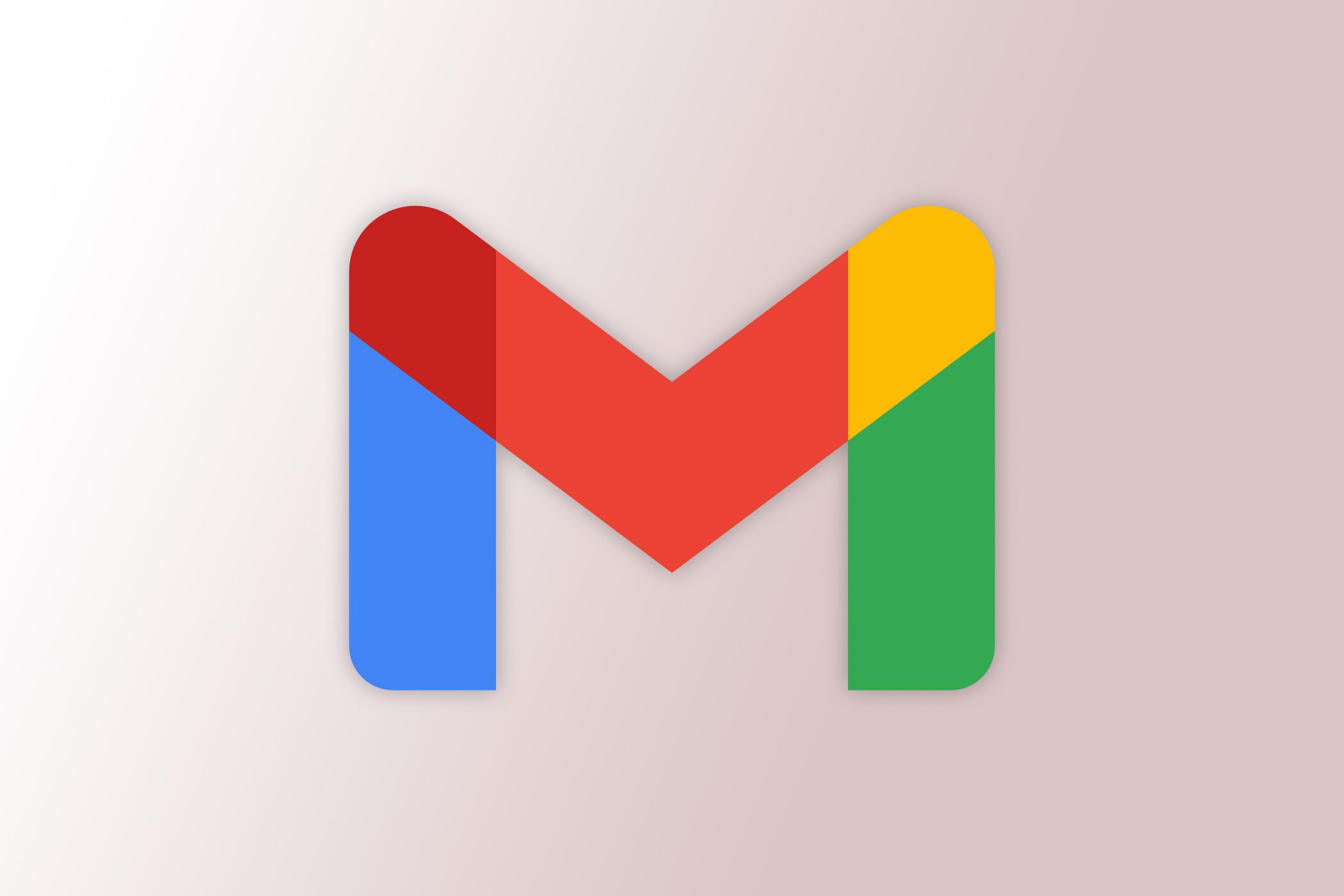
Struggling with Image Downloads in Gmail App for Android? Learn Easy Fixes Today!

Struggling with Image Downloads in Gmail App for Android? Learn Easy Fixes Today!
Quick Links
- Check Your Phone’s Internet Connection
- Give Gmail Access to Your Phone’s Storage
- Clear Gmail’s App Cache
- Update the Gmail App
- Restart Your Phone
- Free Up Storage Space on Your Phone
- Update Your Android Version
Did you tap a picture’s download icon in Gmail, but the image didn’t save to your phone? It’s very likely your internet connection isn’t working, or Gmail can’t access your phone’s storage. We’ll show you how to fix those two and a few other hiccups to resolve the issue on your Android phone.
Check Your Phone’s Internet Connection
Gmail requires access to the internet to download email attachments. Check your phone’s internet connection and ensure it’s working. One way to do that is to launch a web browser and open a site. If the site doesn’t load, your connection is faulty.
Try fixing your internet connection problem by ensuring your phone is connected to a Wi-Fi network or you’ve enabled mobile data on the phone (Settings > Mobile Network). If that doesn’t work, give your router a reboot . And if that fails, you may need to contact your internet service provider for help.
Give Gmail Access to Your Phone’s Storage
Gmail needs access to your phone’s storage to save email attachments. If you haven’t given the app that permission, do so now to fix the problem.
On most Android phones, you can do that by heading into Settings > Apps > Gmail > Permissions > Photos and Videos > and tapping “Allow.”
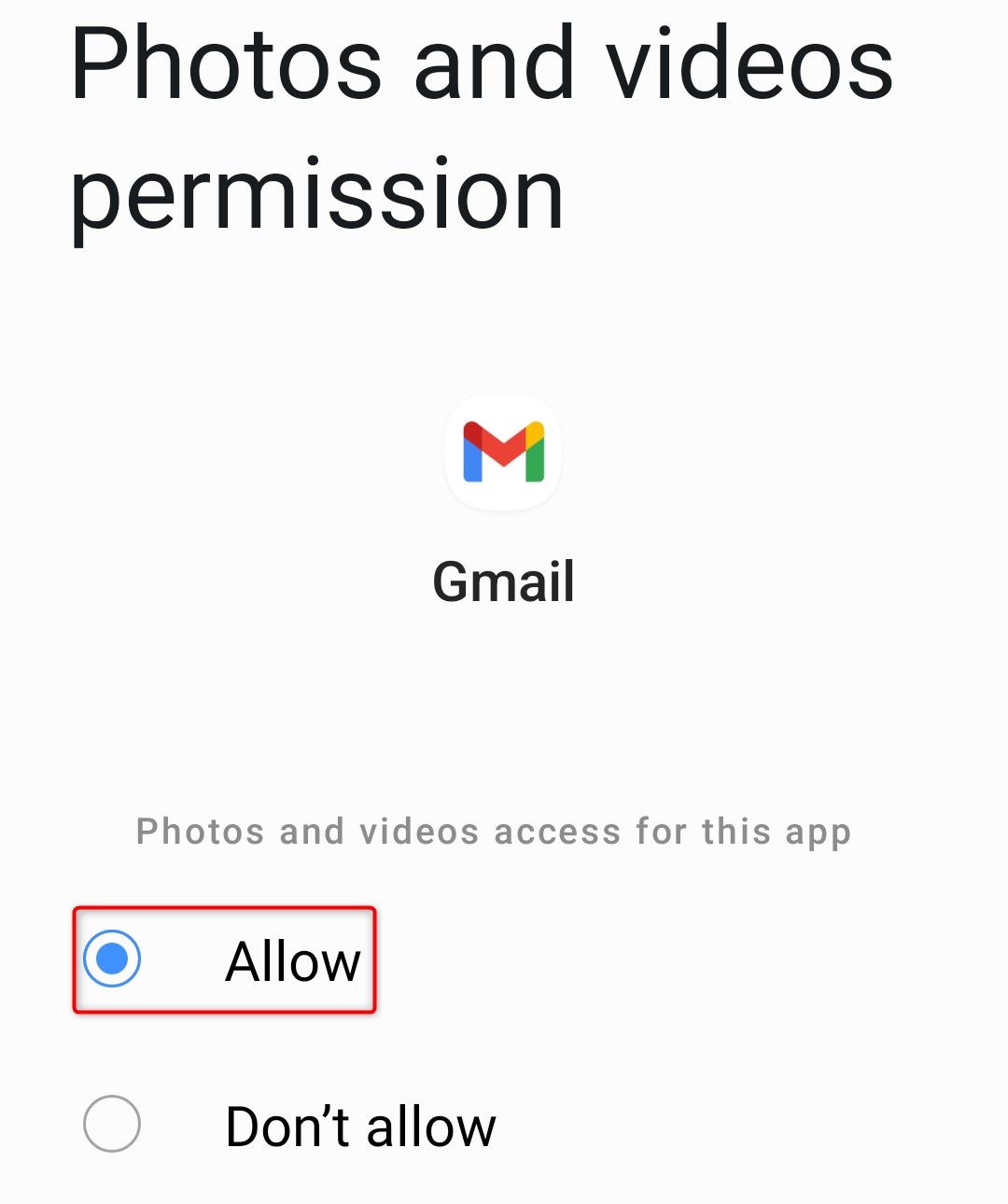
Close Settings and relaunch Gmail.
Clear Gmail’s App Cache
Gmail caches various files, like images, to help the app load content quickly. If this cache gets corrupted, you may experience various issues in the app. In this case, it’s worth removing these cached files. You won’t lose your emails or other data when you do that.
On your Android phone, navigate to Settings > Apps > Gmail > Storage and tap “Clear Cache.”
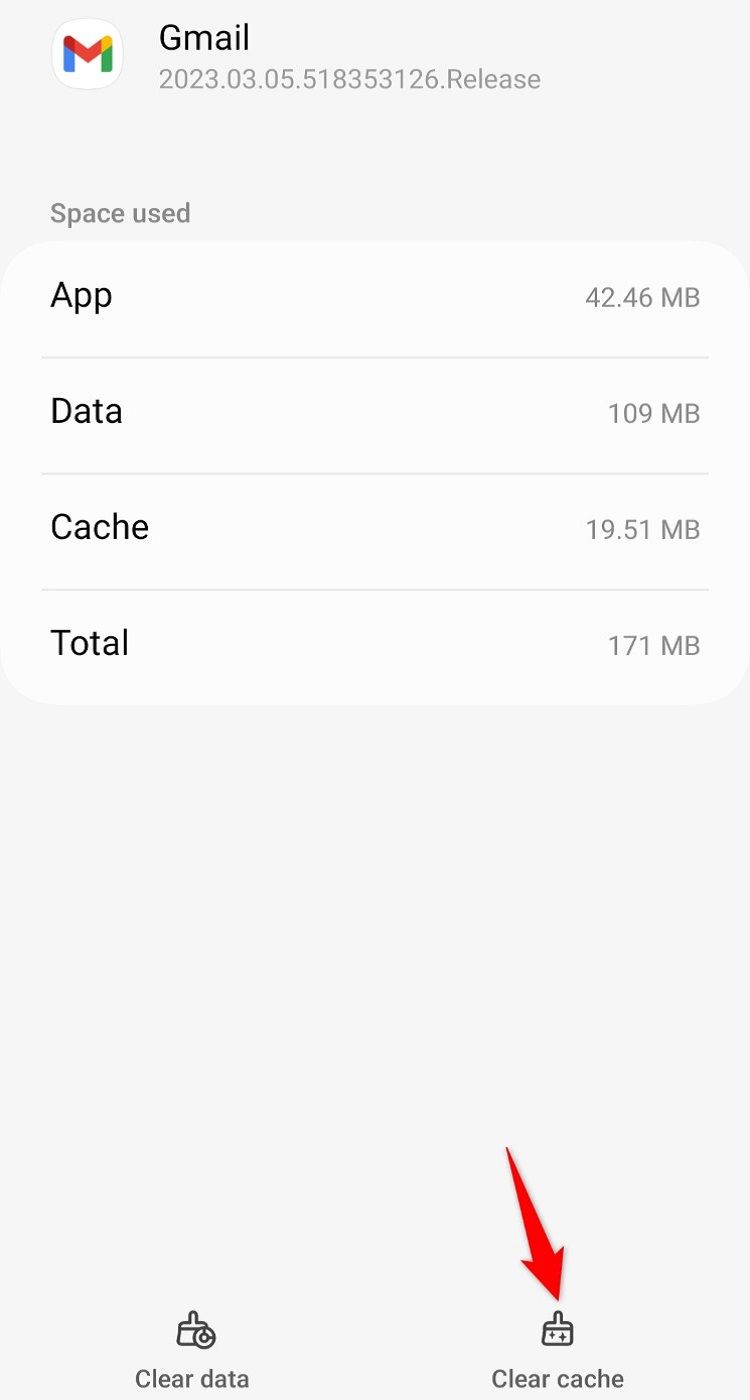
Update the Gmail App
An outdated Gmail app can have bugs, causing various issues. You can try to patch those bugs by updating the app . To do that, launch Google Play Store on your phone, search for “Gmail,” and tap “Update.” If you don’t find the “Update” button, you’re already running the latest app version.
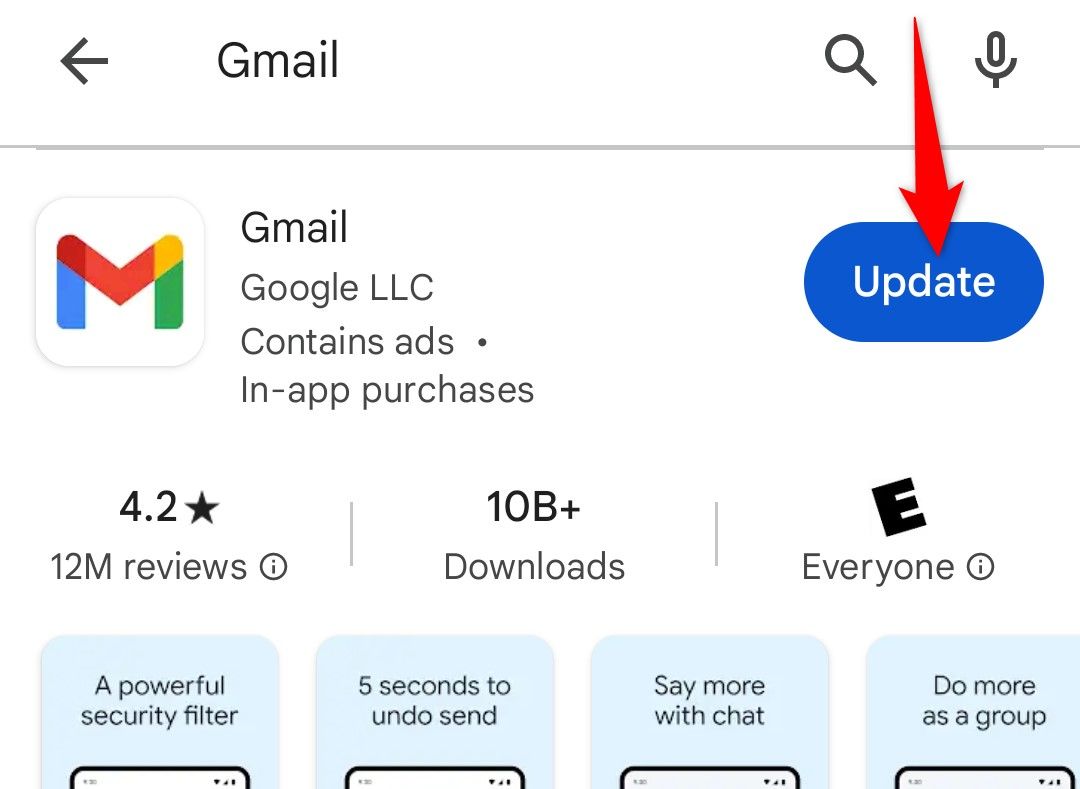
Restart Your Phone
System issues can sometimes affect your installed apps. You can fix many minor system problems by simply restarting your phone. To do that, press and hold down the Power button and choose “Restart” or “Reboot.” If your device doesn’t launch the power menu, you’ll need to try a different method to reboot your Android phone .
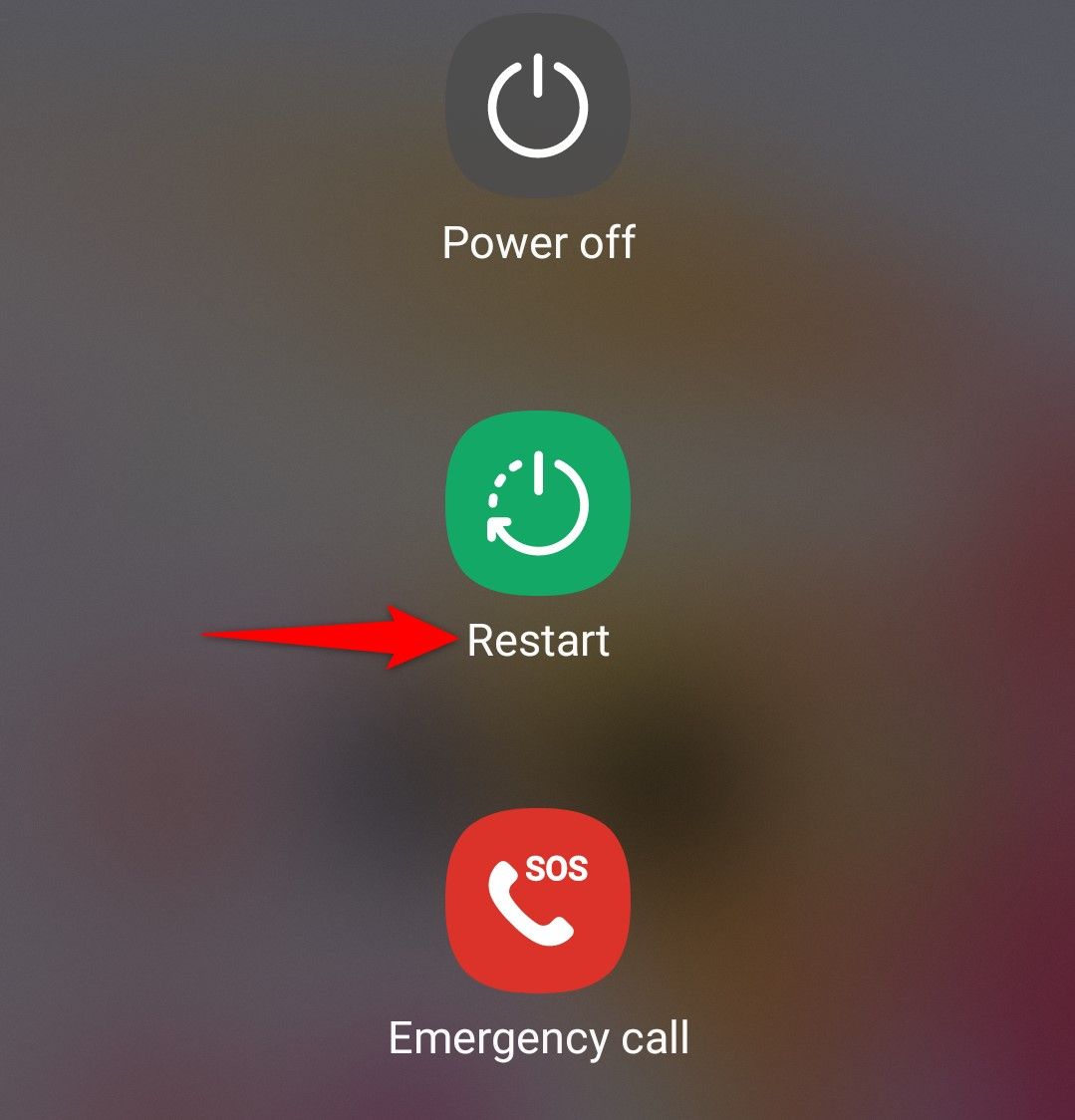
Free Up Storage Space on Your Phone
Downloading new content on your phone requires free storage space. If you’re running low on space, that may be why Gmail can’t download pictures. You can fix that by removing unwanted content from your phone.
Some Android phones offer a storage analyzer that lets you review what’s occupying space on your phone. You can access that feature on most phones by navigating to Settings > Device Maintenance > Device Care and selecting “Storage.”
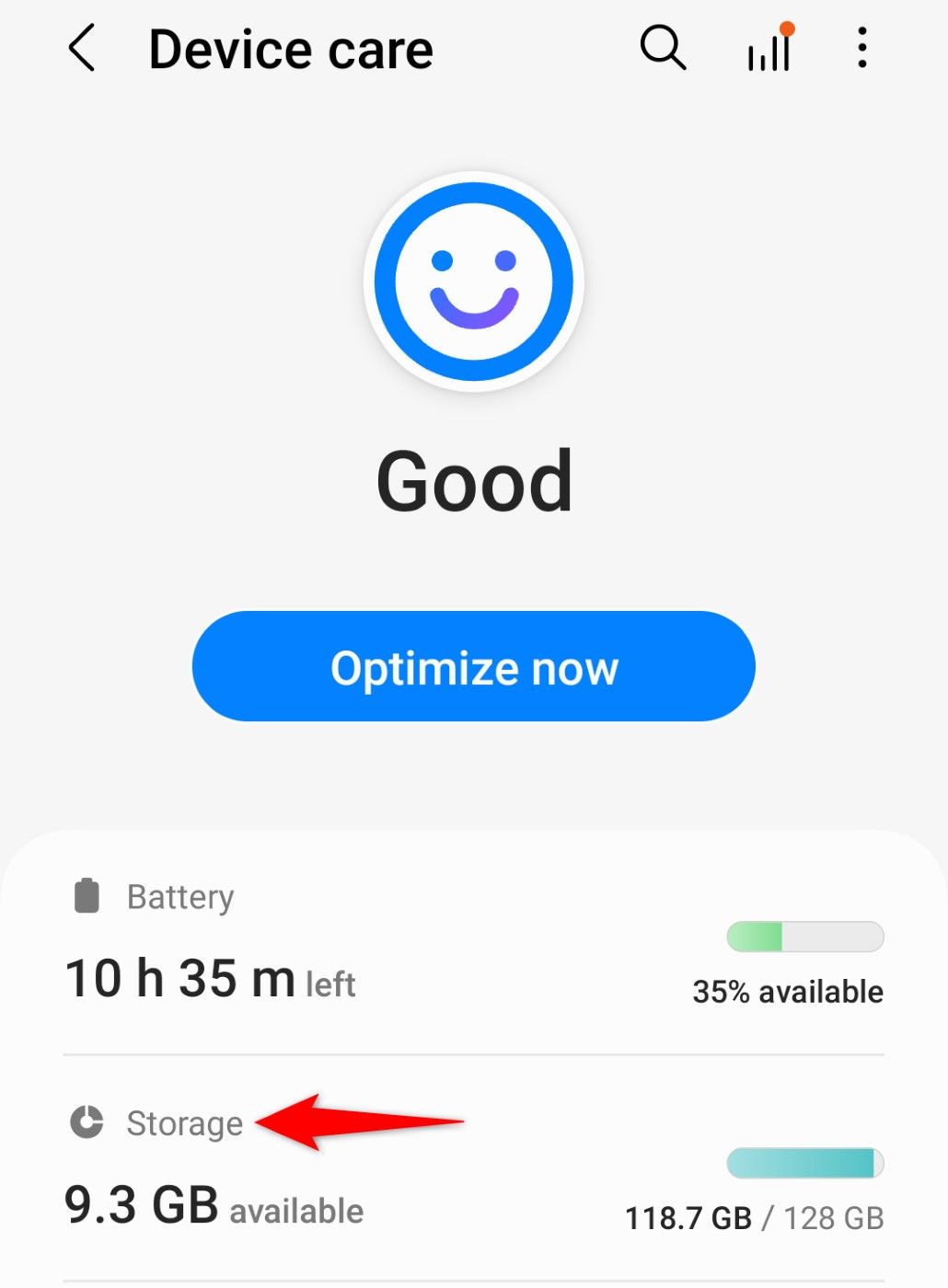
There are many other ways to free up the storage space if your phone doesn’t have a built-in storage analyzer tool.
Update Your Android Version
Lastly, ensure you’re running the latest Android version so your system bugs are patched (which may be causing a Gmail issue). To update Android , head into Settings > Software Update and tap “Download and Install.” If updates are available, tap “Download” followed by “Install” to update your system.
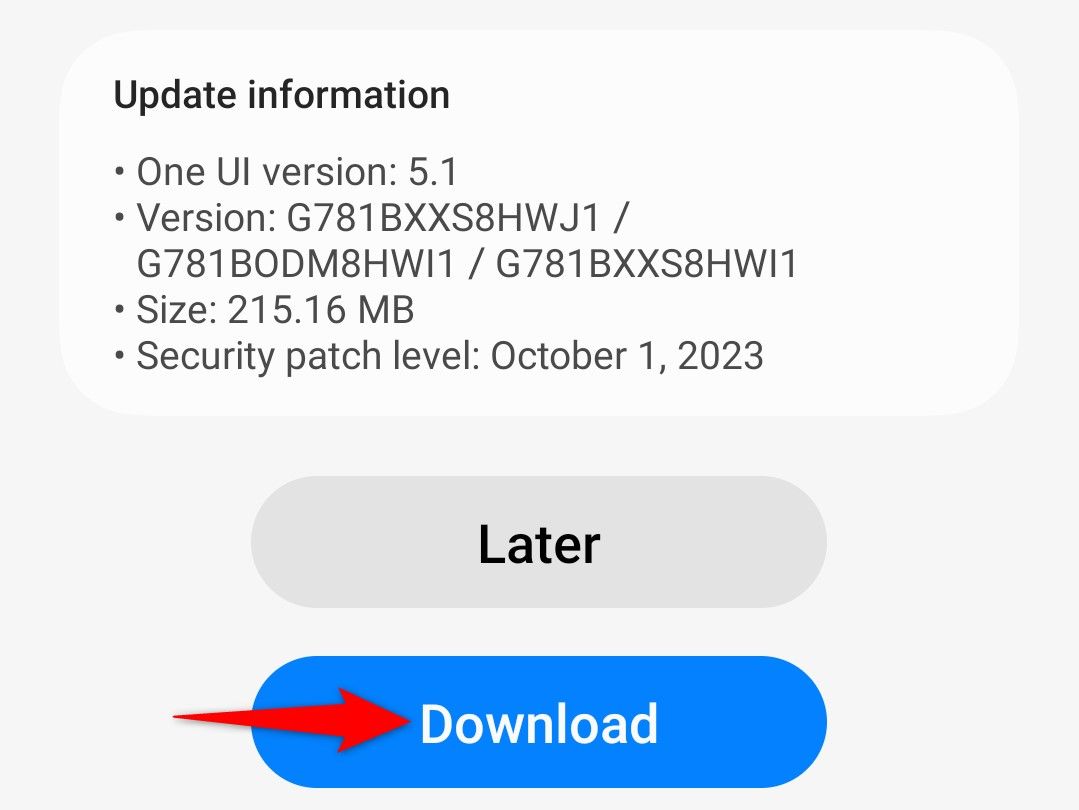
And that’s all there is to fixing a Gmail image download problem on Android. Typically, issues will be resolved by addressing the Gmail app itself, but it may require some of the Android system methods. Good luck!
Also read:
- [New] 2024 Approved Removing Background Distractions in Skype
- [New] Shot with Precision The Top 10 Camera Lens Choices for Photographers for 2024
- [New] Turning Still Shots Into Audio-Visual Narratives
- [Updated] Elevate Your Skills Comprehensive Periscope Tutorial for 2024
- [Updated] In 2024, How Many Seconds Is a 20Mb Video
- 6 Fixes to Unfortunately WhatsApp has stopped Error Popups On Vivo X100 Pro | Dr.fone
- Don't Miss Out! Nearly $1,000 Off Lenovo Business Laptops for Prime Day Early Bird Savings on Amazon
- Effective Techniques to Fix Issues with Your USB Drivers, Guided by the Experts at YL Software
- Secure Your Discounted Apple M2 MacBook Air Now for Only $749 During the Exclusive October Prime Day Event | ZDNET News
- Snag a Steep Discount: Save 36% on the Impressive 8TB Samsung T5 SSD Post-Amazon Prime Day Exclusives
- Step-by-Step Guide: Reconfiguring Your Mac's Command Key - Tips From ZDNet
- The Complete Guide to Assembling a Top-Tier Gaming System with Insights From ZDNet
- The Easiest Methods to Hard Reset Realme 12 Pro+ 5G | Dr.fone
- Unveiling Dell's Innovative Concept Luna: The Disassemblable Laptop That Builds Tomorrow
- Title: Struggling with Image Downloads in Gmail App for Android? Learn Easy Fixes Today!
- Author: Richard
- Created at : 2024-12-15 08:38:57
- Updated at : 2024-12-22 05:49:10
- Link: https://hardware-updates.techidaily.com/struggling-with-image-downloads-in-gmail-app-for-android-learn-easy-fixes-today/
- License: This work is licensed under CC BY-NC-SA 4.0.