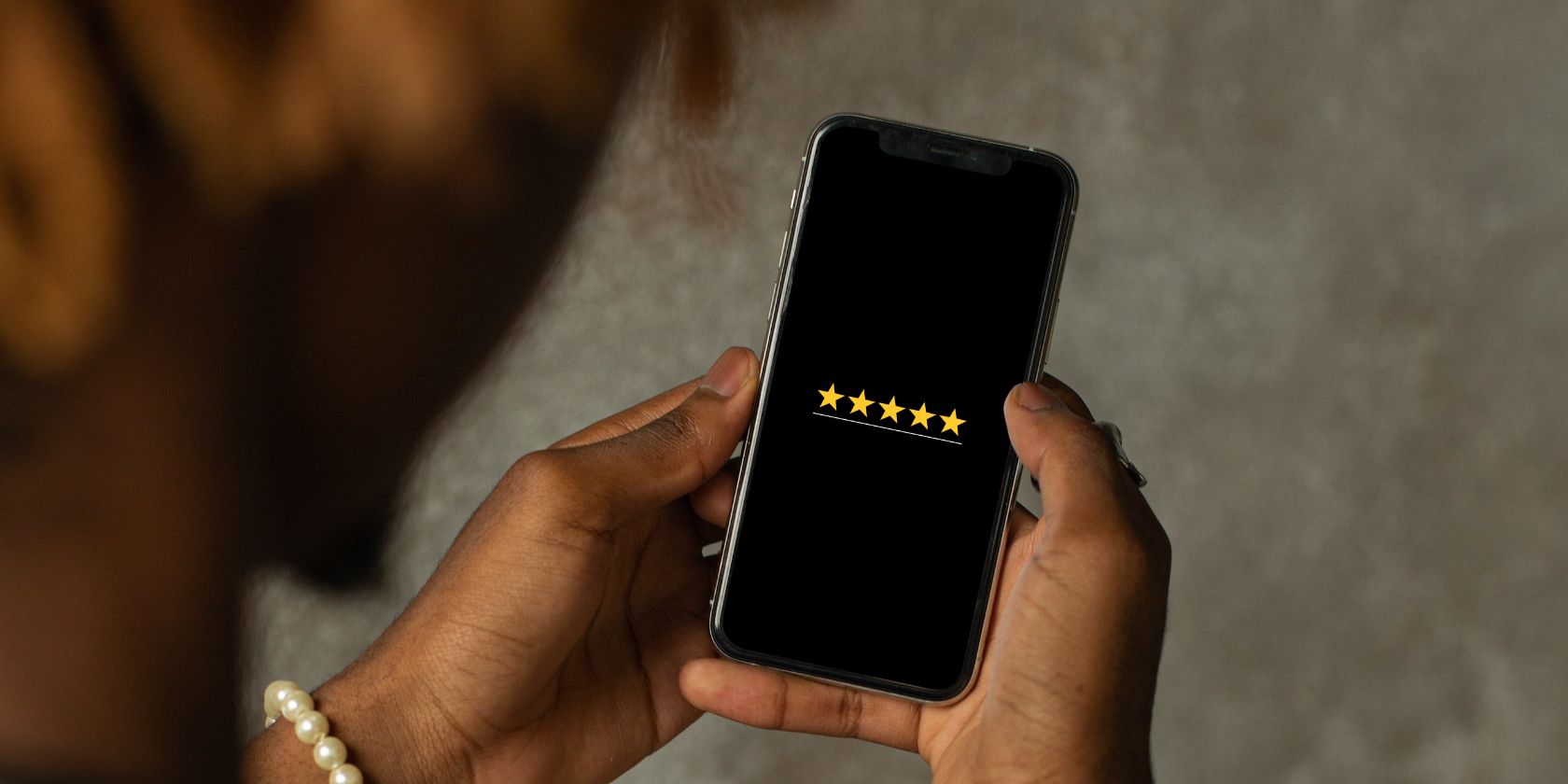
The Smart Shopper's Guide: Choosing Cost-Effective Motherboards Wisely

The Smart Shopper’s Guide: Choosing Cost-Effective Motherboards Wisely
Quick Links
- The Old Days Were a Different Time for Budget Motherboards
- Modern Quality Budget Motherboards Deliver Where It Counts
- Budget Motherboards Lose Some High-End Features, But Do They Matter?
- How to Find the Perfect Budget Motherboard for Your Needs
Key Takeaways
- Quality budget motherboards work well for the majority of PC users, offering a great selection of features at relatively affordable prices, including well-built VRMs, multiple M.2 ports, fast Wi-Fi modules, and plenty of high-bandwidth USB ports.
- Unless you consider one or more of the high-end features found on expensive motherboards absolutely necessary, you should avoid overspending on non-essential options like Thunderbolt 4, USB 4, PCIe 5.0 support, 10Gbps Ethernet, or too many M.2 slots.
- Considering that the budget motherboard market is dotted with underwhelming offerings, you should research thoroughly to find a budget motherboard meeting your specific needs and avoid potential duds.
I’ve been building PCs for almost 20 years. During that time, I realized that a quality budget motherboard offers everything a regular PC user might need and that overspending on the motherboard isn’t worth it unless you need specific high-end features.
The Old Days Were a Different Time for Budget Motherboards
Fifteen-ish years ago, a high-end motherboard would give you an actual performance boost, both in games and productivity workloads. Premium chipsets included more features compared to more affordable ones, as well as high-end memory controllers. Since back then you didn’t need a new motherboard for every new CPU generation, getting a premium board would mean you’d be set for a long time.
Nowadays, memory controllers are embedded in the CPU package, and different motherboard chipsets don’t give you even an ounce of performance boost . They only offer more PCIe lanes and support for more SATA and high-speed USB ports.
For example, if we look at the differences between AMD’s B650 and X670 chipsets, they boil down to just that: the premium chipset offers more PCIe lanes and support for more SATA and high-speed USB connectors. The Extreme versions of the two chipsets also include 16 PCIe 5.0 lanes for the primary slot—the one where the graphics card goes in—and secondary PCIe x16 slots. That’s pretty much it.
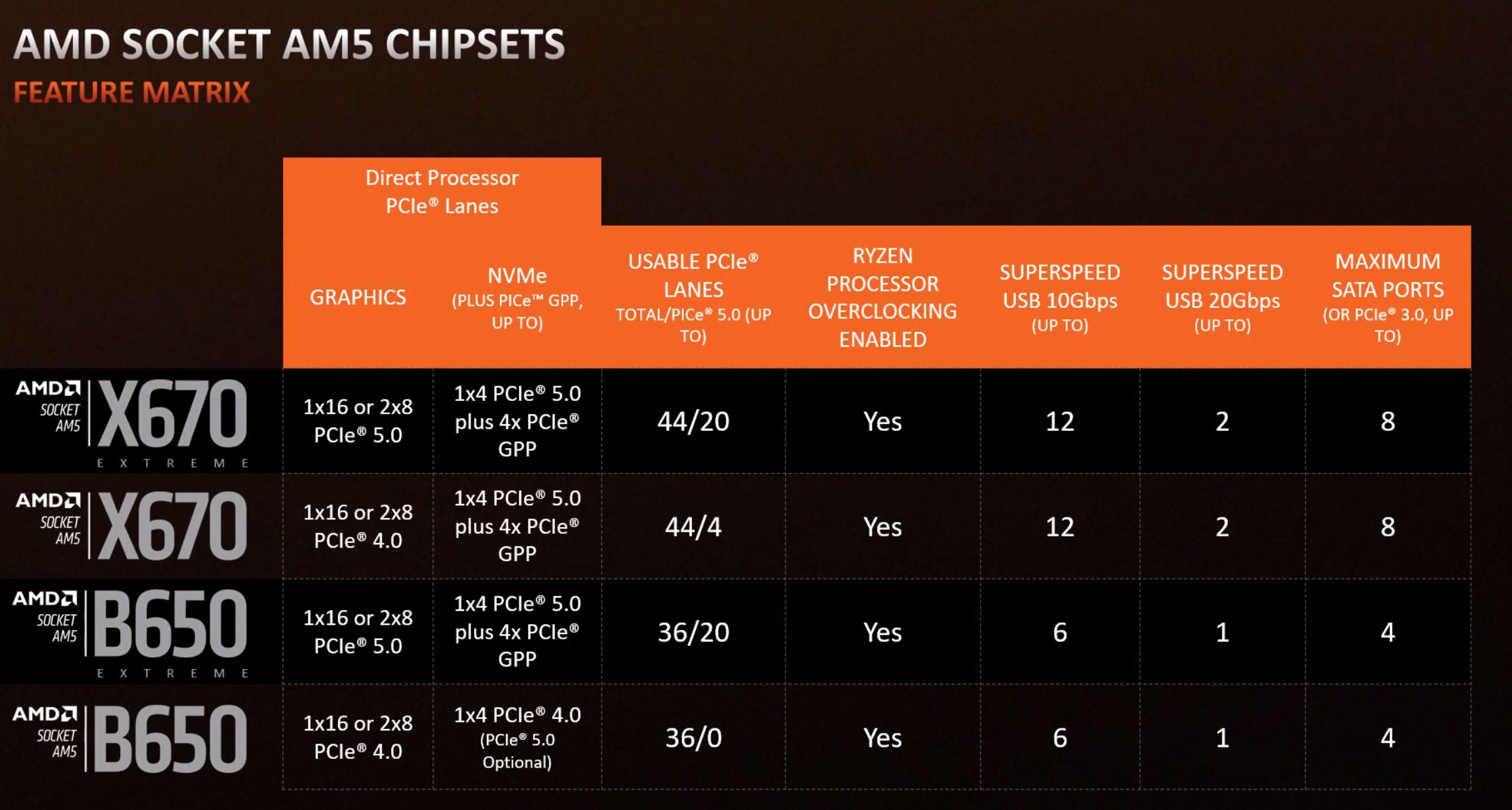
AMD
In other words, you can get a budget B650 motherboard and ride it until AMD decides to end support for the AM5 socket, the CPU socket that debuted in 2022 alongside the launch of the Ryzen 7000 CPU lineup. If you do your research, that budget B650 motherboard will deliver where it counts. This applies to Intel budget boards as well, although Intel tends to change sockets for new CPUs more often than AMD.
Modern Quality Budget Motherboards Deliver Where It Counts

Well-made modern budget motherboards come with quality VRMs, which is the most crucial feature to look out for in a motherboard nowadays. VRM stands for Voltage Regulating Module. Its role is to provide clean and stable power to the CPU, allowing it to use more power and reach its advertised clock speed. A poorly-built VRM can result in lower CPU performance because the CPU cannot use enough power needed to reach its maximum speed . Dodgy VRMs also overheat when paired with powerful CPUs, negatively affecting your PC thermals.
Quality budget boards also come with two or three M.2 and four to eight SATA ports for storage expansion. Additionally, they usually offer enough high-speed USB ports for the needs of most regular PC users. You’re also getting multiple fan and RGB headers, with almost every budget motherboard including headers for both the CPU fan and a pump fan in case you opt for an AIO liquid cooler .
The best budget offerings not only include a nice collection of essentials; they also pack some extra features. For instance, you can find budget motherboards with fast Wi-Fi chips, mid-range audio solutions, and the BIOS flashback button, which allows you to update the BIOS without a CPU. Very handy when upgrading to a new CPU.
Unless you end up with a faulty unit, modern motherboards can last for a long time. This is excellent news because, with the release of Ryzen CPUs, AMD returned to the good old days when a single motherboard was compatible with multiple CPU generations.
Conversely, budget boards aren’t drowning in RGB and don’t boast oversized heatsinks covering the VRM and every single M.2 connector, features that are far from essential and don’t affect PC performance.
Budget Motherboards Lose Some High-End Features, But Do They Matter?
Of course, budget motherboards aren’t the be-all and end-all, and they lack some high-end features. The question is, do these premium features matter to you?
For example, an expensive mobo might include Thunderbolt 4 or USB 4 ports, but do you even need those? If you were a professional video editor or a camera operator, you might need super-fast USB connectivity to copy tons of videos to your PC. But if you’re a gamer or a regular user who doesn’t copy tons of data from their external SSD and other storage media to their PC every day, you’re paying extra for stuff you won’t use.
Next up are overkill VRMs. Most high-end motherboards come with expensive VRMs that can provide way more power than even the best CPUs can use, including overclocked Intel flagship CPUs. In other words, overkill VRMs are another feature with little to no value for average PC users.
Another thing found on expensive models is PCIe 5.0 support for the primary PCIe slot, the one where your graphics card goes in. But considering that even the RTX 4090 is only PCIe 4.0-compatible, it’s safe to say that you don’t and won’t need a PCIe 5.0 x16 slot for at least the next few GPU generations. And since even PCIe 5.0 SSDs make little sense at the moment, you’re once again paying a premium for no reason.
High-end motherboards also pack four or more M.2 ports, but again, do you need that many? I am happy with 2TB of storage and I still have room for another PCIe 3.0 M.2 drive. I could get a 2TB NVMe SSD and double my storage, and I would never fill that up because I’m streaming my videos and am not one of those hoarders or people with data-limited internet plans who like to have dozens of games installed on their PC all the time. And if you somehow manage to fill up three M.2 drives, you’re still left with four to six SATA ports, which is enough to build a decent NAS , let alone provide enough storage ports for a regular desktop PC.
Moving on, we’ve got high-end audio solutions. Some premium boards come with built-in DACs and flagship audio solutions but, again, are they worth it? The Realtek ALC1200 found on my motherboard works excellently. And if I were an audiophile, I’d rather spend money on an external solution than spend even more cash on a flagship motherboard.
As for the Wi-Fi modules, you can find excellent solutions on budget and mid-range boards, including Wi-Fi 6 and Wi-Fi 6E chips. High-end options can give you Wi-Fi 7 , but the nascent standard is overkill for a great majority of users, especially if you don’t own a Wi-Fi 7 router .
Now we’ve arrived at RGB, with most high-end motherboards providing enough RGB to keep a small party going. Again, this is just for aesthetics, and you can get the same effect with a pack of RGB case fans, a solution that’s much lighter on your wallet.
That said, some features found only on high-end boards can be useful. A 10Gbps Ethernet port can be pretty useful if you own a NAS . On the other hand, you can buy a 10Gbps PCie card for way less than the price difference between a budget and a high-end motherboard.
Another handy premium feature is the POST (Power-On Self-Test) code display. This motherboard component was once found even on some budget models, but it has evolved into a flagship feature in the meantime. This is unfortunate because a POST code display can be super handy when troubleshooting.
At the end of the day, unless you require a specific high-end feature, you shouldn’t pay extra for a pricey motherboard. You can get everything you need with a quality budget or mid-range model and funnel the savings into a more powerful graphics card , a CPU , more storage, or faster (or more) memory.
The catch here is that the budget motherboard market is dotted with duds. In most cases, we’re talking about feeble VRMs that can’t even run mid-range CPUs at their max boost clocks, let alone something more expensive. Other limitations may include just a few high-speed USB ports, a single M.2 port, BIOS issues, poor audio solutions, and more.
This is why you should be extra careful when in the market for a budget motherboard. Let me show you how to recognize and avoid duds.
How to Find the Perfect Budget Motherboard for Your Needs
The first order of business is to remove all models with low-grade VRMs from consideration. You can get away with a poor VRM if you’re building an ultra-budget PC revolving around a cheap four-core or six-core CPU, but if you’re building a gaming PC or a machine that will be used for serious productivity workloads, avoid boards with poor VRMs.
The Hardware Unboxed YouTube channel occasionally posts motherboard roundups in which they test motherboard VRMs. If you prefer the written word, you can check out their motherboard reviews on the TechSpot website .
For more detailed motherboard reviews, I recommend TechPowerUp , a review-centric website with super-detailed motherboard tests that include VRM testing. Of course, there’s Tom’s Hardware , which also publishes very detailed motherboard reviews that feature VRM thermals and other important stuff.
A motherboard having glowing reviews doesn’t mean it has no issues. For example, the board might have BIOS-related problems, such as refusing to work with some memory configurations, experiencing frequent crashes, and other problems that may not appear in short-term testing. To look out for these issues, check out Newegg and Amazon reviews, and search for the motherboard you want to get on Reddit to see if other users have reported issues. One subreddit that can be helpful for newbies and first-time PC builders is r/buildapc . There, you can ask about your motherboard pick, as well as inquire about your PC setup.
Another thing I advise is to write a list of required and nice-to-have features before you start looking for your next motherboard. This way, you can see whether any budget board fulfills your needs, or if you’ll have to opt for a mid-range or high-end model, right from the get-go. If you’re looking for some budget motherboard recommendations, check out my best motherboard roundups: I’ve got one covering the best motherboards for AMD CPUs and one that lists the best motherboards for Intel CPUs .
Also read:
- [Updated] 2024 Approved [Adobe Advice] Brighten Up Faded iPhone Videos Using Four Critical Techniques
- [Updated] 2024 Approved Essential Tips Building an Instagram Money Machine
- [Updated] Virtual Shopfront User Testing for 2024
- ChatGPT Speeds Analyzed - What Makes ChatGPT-4 Less Efficient Than 3.5?
- Exploring Apple's Enhanced MacBook Pro: Superior Performance Meets Style with Revolutionary M2 Pro Chip | ZDNET Analysis
- How does the stardust trade cost In pokemon go On Vivo Y17s? | Dr.fone
- In 2024, FRP Hijacker by Hagard Download and Bypass your Xiaomi Civi 3 FRP Locks
- Inside Look: Microsoft Surface Laptop 5 - Satisfied but Unimpressed | ZDNet Tech Reviews
- MacBook Air Now Available at an Incredible $280 Deal - Find Out More on ZDNet!
- Microsoft Redefines Repair Standards with Latest Laptop Line: Industry Watchers Acknowledge Challenge to Competitors Including Apple – Insights From iFixit | ZDNet
- Title: The Smart Shopper's Guide: Choosing Cost-Effective Motherboards Wisely
- Author: Richard
- Created at : 2024-12-04 20:58:54
- Updated at : 2024-12-07 03:26:19
- Link: https://hardware-updates.techidaily.com/the-smart-shoppers-guide-choosing-cost-effective-motherboards-wisely/
- License: This work is licensed under CC BY-NC-SA 4.0.