
Ultimate Guide: Removing Unwanted Pre-Installed Apps From Your Android Device

Ultimate Guide: Removing Unwanted Pre-Installed Apps From Your Android Device
Quick Links
Manufacturers and carriers often pre-install a bunch of apps on Android phones. If you don’t use them, they just clutter your system and drain your battery in the background. Take control of your device and stop the bloatware.
Uninstalling vs. Disabling Bloatware
You have a few choices when it comes to removing bloatware from your system. Uninstalling an app is exactly what it sounds like—the app is entirely removed from your device. This is only possible for “non-essential” apps.
You can’t uninstall a system app. These are typically apps like the phone, calendar, messaging, file manager, etc. Removing them could make the phone malfunction, which is why it’s not possible without extreme measures. What constitutes a “system” app depends on the device. Sometimes you can’t even uninstall the calculator.
Apps that could cause issues if they were fully uninstalled can sometimes be “disabled.” A disabled app is still installed on the device, but it can’t be opened or run in the background. For practical purposes, it’s “uninstalled,” just not technically.
Still, not all apps can be disabled, either. For example, the phone app and messaging app are typically unable to be disabled. The manufacturer doesn’t want you to end up without them.
How to Remove Bloatware on Android
First, swipe down from the top of the screen (once or twice, depending on your device) and tap the gear icon to open the Settings menu.
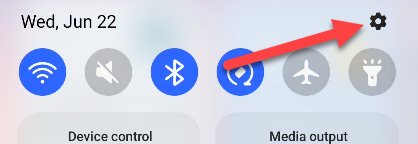
Next, select “Apps.”
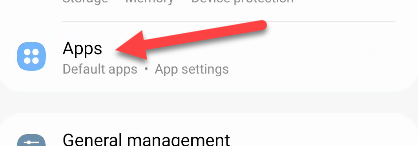
You may need to tap “See All [Number] Apps” for the full list of installed apps. Some devices show the full list right away.
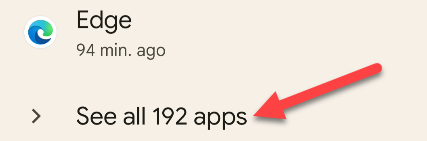
Select the app that you wish to uninstall or disable.
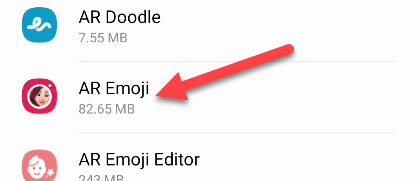
On the app info page, you’ll either see the option to “Uninstall” or “Disable.” Tap it to remove the app.
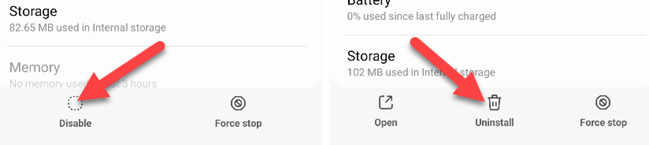
A pop-up will ask you to confirm that you want to uninstall or disable the app. Tap “OK” or “Disable App” to proceed.
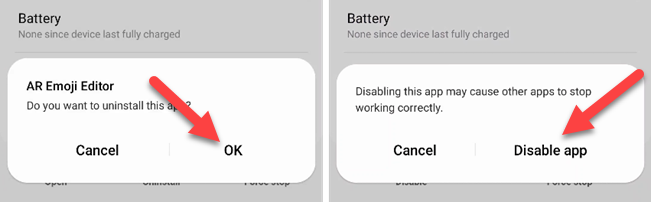
If the app can’t be disabled, the option will be grayed out.
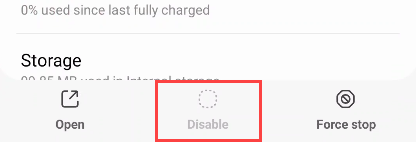
That’s all there is to it. To re-enable an app, visit this page again and tap “Turn On” or “Enable.”
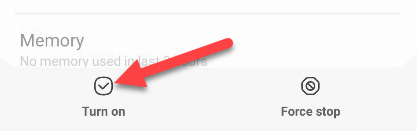
As mentioned, uninstalled apps will be completely removed and you’ll either need to re-install from the Play Store or sideload the APK . Disabled apps are still on the device. Hopefully, you don’t have too much bloatware to remove.
Also read:
- A Tech Expert Reviews the Best All-Rounder Laptop – Popular, Durable & Packed with High-Quality Components Insights
- Ace Your Savings with Premier Prime Day Sale Picks for Gamers in October 2024 – Shop Smartly Guidance
- Anticipating Innovations in Tech: Spotlight on Apple's New Product Launches This October – Including M4 Powered Mac Mini and Next-Gen iPads | Expert Analysis by ZDNET
- Best of the Best 8 Cameras for Top Streaming Experience
- Effortless Installation of New Wi-Fi Drivers on Windows 7
- In 2024, Secret Tips for Stunning Sketches & Scans
- Optimizing System Performance for God of War with Lowered CPU Usage
- RAW形式でUSBデータを取得・回復する実用的な方法
- Simple Guide: Updating Your Lenovo BIOS and Chipset Drivers
- Snag the Bargain: Get Your Hands on an Apple M2 MacBook Air for Only $749 This Amazon Prime Day (October) | Insights by ZDNET
- Steps to Identify Non-Recognized USB Devices on Win 11
- Top-Notch October 2024 Cyber Monday Computers: Exclusive Black Friday Sales Guide
- Top-Rated Windows Laptop Picks for 2Nndvier - Comprehensive Reviews by Tech Gurus | ZDNet
- Transforming Viewers Into Livelihood with Right Numbers for 2024
- Unbeatable Productivity Laptop Recommendation: Beyond ThinkPads and MacBooks, Available Now with $300 Prime Day Discount!
- Unveiling Nvidia's Revolutionary Studio Laptop Range: Ultimate Speed & Graphic Excellence Backed by Top-Tier GPU Technology | Featured
- Updated 2024 Approved Best Zero-Cost MOD Video Editors 2023 Edition
- Title: Ultimate Guide: Removing Unwanted Pre-Installed Apps From Your Android Device
- Author: Richard
- Created at : 2024-12-20 09:58:48
- Updated at : 2024-12-22 07:47:31
- Link: https://hardware-updates.techidaily.com/ultimate-guide-removing-unwanted-pre-installed-apps-from-your-android-device/
- License: This work is licensed under CC BY-NC-SA 4.0.